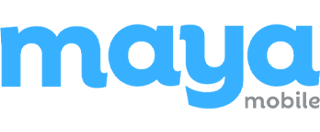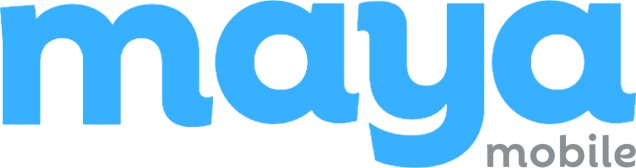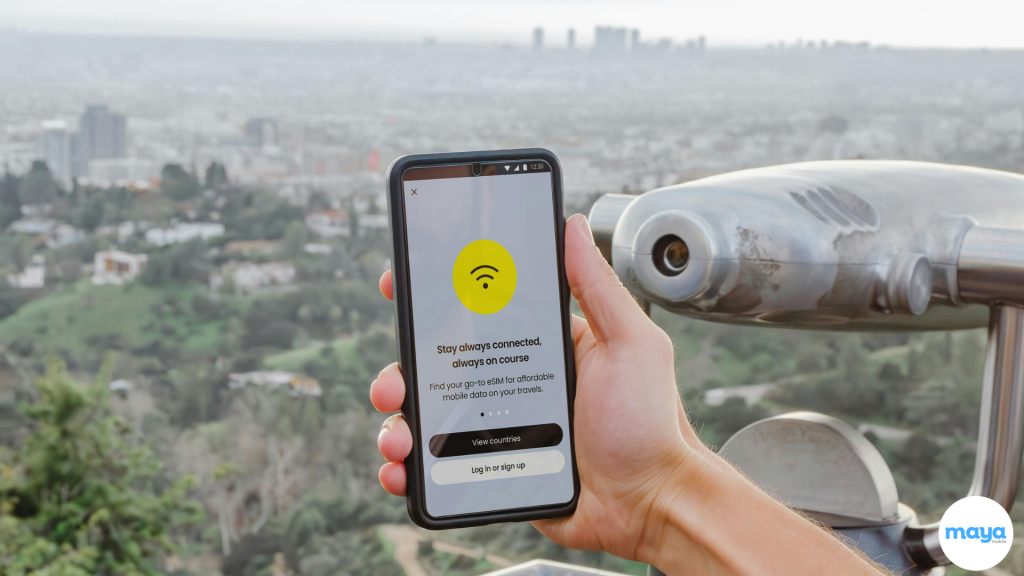Ever found yourself at an airport, abroad, or mid-transit, only to realize your eSIM isn’t connecting? One minute you’re expecting a smooth, digital setup. Next, you’re stuck with no signal, toggling settings, restarting your phone, and hoping for the best.
As eSIMs become the go-to choice for travelers, remote workers, and digital nomads, the number of users running into connection issues is growing fast.
In fact, with the eSIM market projected to grow by over 500% between 2023 and 2028, more people than ever are encountering the same frustrating errors, often at the worst possible time.
The Good News?
Most eSIM problems are quick to fix, you just need to know what’s causing them.
This guide walks you through 20 of the most common eSIM issues and gives you step-by-step solutions that work, no technical expertise required.
Whether you’re setting up an eSIM for the first time or trying to troubleshoot on the go, you’re in the right place.
Signs That Your eSIM Isn’t Working Properly
Before jumping into detailed troubleshooting, it’s helpful to identify the most common symptoms of eSIM failure and what you can do about them. Here are the top signs your eSIM isn’t functioning properly, along with quick-fix solutions for each.
No Cellular Service
What does it mean:
Your eSIM is installed, but you see messages like “No Service”, “Searching…”, or blank signal bars. This usually means the device is unable to register with your carrier.
How to fix it:
- Toggle Airplane Mode on and off.
- Manually select a network in Settings > Network Selection.
- Reboot your device and recheck the eSIM status.
- Wait up to 24 hours if it’s a new activation (especially with international plans).
Can’t Access Mobile Data
What does it mean:
You have signal bars, but mobile data doesn’t work, websites don’t load, and apps can’t connect.
How to fix it:
- Turn on Data Roaming under Cellular Data Options.
- Verify APN settings with your carrier; enter them manually if needed.
- Reset network settings to clear any old or conflicting data.
Setup or Activation Errors
What does it mean:
You see errors like “Unable to complete cellular plan setup”, “eSIM activation failed”, or a stuck “Activating…” status.
How to fix it:
- Use a strong WiFi connection during activation (not cellular data).
- Ensure VPN is turned off it can interfere with server communication.
- Restart the device and try again later (carrier servers may be temporarily overloaded).
“No SIM” or “SIM Not Provisioned” Messages
What does it mean:
Your phone can’t detect or verify the eSIM profile. This might happen after a reboot or software update.
How to fix it:
- Re-download the eSIM from your carrier app or support portal.
- Check if the eSIM line is enabled in SIM Manager (toggle it on).
- Make sure you’re running the latest OS version.
QR Code Won’t Scan or Is Invalid
What does it mean:
You can’t scan the activation QR code, or the system throws an “Invalid” or “Unsupported” error.
How to fix it:
- Clean your camera and scan the code in a well-lit area.
- Try viewing the code on a screen rather than paper.
- If it’s already used or expired, contact your eSIM provider for a new QR code.
eSIM Works at Home, But Not Abroad
What does it mean:
The eSIM stops working when you travel internationally, no data, no calls, even though it worked fine before.
How to fix it:
- Turn on Data Roaming and restart your phone.
- Manually select a local carrier from Network Operators.
- Confirm your eSIM plan supports coverage in your current country.
Switching Between SIMs Causes Conflicts
What does it mean:
When toggling between your physical SIM and eSIM (or multiple eSIMs), one or both connections stop working.
How to fix it:
- Deactivate or delete unused profiles to avoid conflicts.
- Assign the correct SIM for data, voice, and SMS in SIM Manager or Cellular Settings.
- Avoid using two profiles from the same carrier simultaneously.
Battery Draining Quickly
What does it mean:
Your phone is burning through battery unusually fast after enabling an eSIM.
How to fix it:
- Manually select a stable carrier network (especially if roaming).
- Disable auto network switching in settings if available.
- Enable Battery Saver Mode to minimize background network polling.
Pro Tip: If you’re experiencing multiple symptoms at once, it’s often a signal of a deeper issue, like eSIM profile corruption. In that case, removing and reinstalling the eSIM often resolves the issue.
Also Read: How to Use Your Phone Internationally
Why Your eSIM Might Not Be Working
Understanding the root cause can help you troubleshoot faster. Common culprits include:
- Device Incompatibility: Not all phones support eSIM.
- Outdated Software: System updates are often required.
- Incorrect Network Settings: Manual configuration may be needed.
- Weak Cellular Signal: Especially indoors or in rural areas.
- Carrier-side Issues: Temporary network outages or activation errors.
- Profile Corruption: Particularly after system or app updates.
- Security Restrictions: Device management software or carrier locks.
- Deactivation: Non-payment or plan expiration.
- Roaming Disabled: Especially with travel eSIMs.
- Dual SIM Conflicts: eSIM and physical SIM clash on the same device.
If you are struggling with an eSIM that’s not functioning as expected, here are 20 ways to troubleshoot and fix the issue.
20 Common eSIM Issues and How to Fix Them
| 20 Common eSIM Issues |
| Your Device Isn’t eSIM-compatible |
| Your Software Is Outdated |
| QR Code Won’t Scan |
| “Unable to Complete Cellular Plan Setup” Message |
| Toggle Airplane Mode |
| Manual Network Selection |
| Reset Network Settings |
| Reboot Your Device |
| Your eSIM Line Is Disabled |
| Roaming Is Turned Off |
| eSIM Disappears After Update |
| Activation Takes Forever |
| eSIM Is Blocked by Device Security |
| eSIM Profile Downloads but Won’t Activate |
| No Service Despite Installation |
| eSIM Works at Home But Not Abroad |
| Calls Work, But Mobile Data Doesn’t (or Vice Versa) |
| Multiple Profiles Conflict |
| Battery Drain with eSIM |
| Everything Worked Yesterday, Now Nothing Does |
Activation Issues
1. Your Device Isn’t eSIM-compatible
Not every device supports eSIM. To verify:
- On iOS: Settings > General > About → Check for EID.
- On Android: Search for SIM Manager or EID under settings.
Tip: Check the manufacturer’s website for the most updated list of eSIM-compatible devices.
eSIM-Compatible Phones
Apple
- iPhone 15 / 15 Plus / 15 Pro / 15 Pro Max (eSIM-only in the U.S.)
- iPhone 14 series (eSIM-only in the U.S.)
- iPhone 13 / 13 mini / 13 Pro / 13 Pro Max
- iPhone 12 / 12 mini / 12 Pro / 12 Pro Max
- iPhone 11 / 11 Pro / 11 Pro Max
- iPhone XS / XS Max
- iPhone XR
- iPhone SE (2nd gen and later)
Note: iPhones from China mainland, Hong Kong, and Macao usually don’t support eSIM.
Google Pixel
- Pixel 8 / 8 Pro
- Pixel 7 / 7a / 7 Pro
- Pixel 6 / 6 Pro / 6a
- Pixel 5 / 4 / 4 XL / 4a
- Pixel 3 / 3 XL (U.S. only; not the Verizon/Sprint/AT&T models)
Samsung
- Galaxy S24 / S24+ / S24 Ultra
- Galaxy S23 / S23+ / S23 Ultra
- Galaxy S22 / S22+ / S22 Ultra
- Galaxy S21 / S21+ / S21 Ultra (excluding U.S. carrier-locked models)
- Galaxy Note 20 / Note 20 Ultra (again, not all U.S. variants)
- Galaxy Z Fold5 / Z Flip5
- Galaxy Z Fold4 / Z Flip4
- Galaxy Z Fold3 / Z Flip3 (some regions only)
- Galaxy A54 5G (in select regions)
Samsung disables eSIM in many U.S. models due to carrier restrictions.
Motorola
- Motorola Razr 2023 / Razr 5G
- Motorola Edge+ (2023 / 2022)
- Motorola G52J 5G (Japan only)
Sony
- Xperia 10 IV / 10 V
- Xperia 1 IV / 1 V
- Xperia 5 IV / 5 V
Huawei (limited support)
- Huawei P40, P40 Pro (not the P40 Lite)
- Huawei Mate 40 Pro (no eSIM in China models)
Huawei’s eSIM support is region-specific and often limited due to political restrictions and GMS availability.
Others
- OnePlus phones (e.g., OnePlus 10, 11, Nord series) – no eSIM support as of mid-2025
- Xiaomi / Redmi / Poco devices – most models do not support eSIM
- Oppo / Vivo – limited or no eSIM support globally
2. Your Software Is Outdated
eSIM functionality often requires the latest firmware.
- iOS: Settings > General > Software Update
- Android: Settings > System > Software Update
3. QR Code Won’t Scan
If your QR code isn’t recognized:
- Clean your camera lens.
- Ensure good lighting.
- Don’t zoom in too close; arm’s length is best.
Still not working? Ask your provider for a new QR code.
4. “Unable to Complete Cellular Plan Setup” Message
This typically means your device can’t connect to the activation server.
Fixes:
- Use strong Wi-Fi (not mobile data).
- Confirm correct date/time settings.
- Restart the device and retry later.
5. Activation Takes Forever
eSIM stuck on “Activating”?
- Avoid VPNs during activation.
- Use strong WiFi.
- Try during off-peak hours (carrier servers may be overloaded).
6. eSIM Profile Downloads but Won’t Activate
This could mean:
- Your account isn’t active.
- Your phone model isn’t on the carrier’s whitelist.
Fix: Contact carrier support and request re-download credentials.
Connectivity Fixes
7. Toggle Airplane Mode
Simple but effective.
- Turn on Airplane Mode.
- Wait 10 seconds.
- Turn it off and check your connection.
This resets network modules and resolves temporary glitches.
8. Manual Network Selection
If automatic selection fails:
- iOS: Settings > Cellular > Network Selection
- Android: Settings > Connections > Network Operators
Some locked phones or eSIM plans don’t allow manual switching.
9. Reset Network Settings
Great for clearing corrupted configurations.
- iOS: Settings > General > Reset > Reset Network Settings
- Android: Settings > System > Reset Options > Reset Network
You’ll lose saved Wi-Fi passwords and VPN settings.
10. Reboot Your Device
Before rebooting:
- Turn off WiFi.
- Wait 30 seconds before restarting.
- After booting, go to Settings > Cellular and check eSIM status.
11. Your eSIM Line Is Disabled
Sometimes, the line itself is switched off.
- iOS: Settings > Cellular > Tap eSIM > Toggle “Turn On This Line”
- Android: Settings > SIM Manager > Toggle eSIM
12. Roaming Is Turned Off
Especially relevant for travelers.
- iOS: Settings > Cellular > Cellular Data Options > Data Roaming
- Android: Settings > Mobile Networks > Data Roaming
Be aware of roaming charges.
13. No Service Despite Installation
The eSIM is on your device, but not connected to the network?
- Wait up to 24 hours.
- Contact your provider with activation confirmation.
Fix:
This issue usually means the eSIM is present but not fully activated or registered on the network. Here’s how to troubleshoot:
- Wait up to 24 hours after activation, some carriers experience delays syncing the eSIM profile to their network.
- Restart your device to prompt a fresh network registration.
- Ensure airplane mode is off and cellular line for the eSIM is toggled on in settings.
- Try manual network selection to force a connection:
- iOS: Settings > Cellular > Network Selection
- Android: Settings > Mobile Networks > Network Operators
- iOS: Settings > Cellular > Network Selection
- Contact your eSIM provider or carrier and:
- Confirm that your activation was successful
- Ask them to re-provision your line or check for errors on their end
- Confirm that your activation was successful
- If your plan is prepaid or regional, verify that you’re still within the coverage zone or that your plan hasn’t expired.
This issue is usually resolved by carrier-side reactivation or device rebooting combined with proper line setup.
14. eSIM Works at Home But Not Abroad
Likely causes:
- Incomplete roaming agreements.
- Regional limitations.
Fix:
Manually select another local carrier or contact the eSIM provider to verify country coverage.
- Manually select a compatible local network:
- iOS: Settings > Cellular > Network Selection > Turn off “Automatic” and choose a network manually
- Android: Settings > Connections > Mobile Networks > Network Operators
- iOS: Settings > Cellular > Network Selection > Turn off “Automatic” and choose a network manually
- Check if data roaming is enabled for the eSIM line:
- iOS: Cellular > Cellular Data Options > Data Roaming
- Android: Mobile Networks > Data Roaming
- iOS: Cellular > Cellular Data Options > Data Roaming
- Contact your eSIM provider to:
- Confirm if your plan includes roaming in the country you’re visiting.
- Request a list of supported roaming partners.
- Confirm if your plan includes roaming in the country you’re visiting.
- If the eSIM plan does not support the region, consider purchasing a local or regional eSIM from providers like Airalo, Nomad, or Holafly that specialize in international eSIM data plans.
Roaming availability is not universal, always verify coverage before traveling to avoid surprises.
15. Calls Work, But Mobile Data Doesn’t (or Vice Versa)
This suggests a problem with APN settings.
- Ask your carrier for manual APN setup.
- Reset network settings if needed.
Fix:
This is often caused by incorrect or missing APN (Access Point Name) settings, especially with international eSIMs or custom plans.
- Contact your carrier to get the correct APN settings for your plan and region. Many carriers list these on their websites.
- Manually enter the APN:
- iOS: Settings > Cellular > Cellular Data Network
- Android: Settings > Network & Internet > Mobile Network > Access Point Names
- iOS: Settings > Cellular > Cellular Data Network
- After entering the correct APN, restart your device to apply changes.
- If problems persist, reset network settings:
- iOS: Settings > General > Transfer or Reset > Reset > Reset Network Settings
- Android: Settings > System > Reset Options > Reset Network Settings
- iOS: Settings > General > Transfer or Reset > Reset > Reset Network Settings
Make sure your device is set to use the correct SIM for voice and data under dual SIM management if applicable.
Compatibility & Other Technical Problems
16. eSIM Disappears After Update
This happens on both Android and iOS.
Fixes:
- Re-add the eSIM using your backup QR code.
- Use iOS 17’s eSIM Repair in diagnostics (Apple-only).
- Some carriers now offer recovery tools in their apps.
Fix:
Software updates can occasionally disrupt eSIM profiles, either hiding them or deleting them entirely. Here’s how to restore it:
- Re-add the eSIM manually using your backup QR code or activation credentials provided by your carrier.
- If you’re using an iPhone with iOS 17 or later, run Settings > General > About > eSIM Diagnostics to access the eSIM Repair tool (Apple-exclusive feature).
- Some carriers now provide eSIM recovery or re-download options in their official apps, check under “Manage eSIM” or “My Plans”.
- On Android, go to Settings > Network & Internet > SIMs and check if the eSIM is simply hidden or needs to be re-enabled.
- If no backup QR code is available, contact your carrier to issue a new one or resend your activation email/link.
Always back up your eSIM details (where supported) before major OS upgrades to prevent service interruption.
17. eSIM Is Blocked by Device Security
Managed devices may block eSIMs.
Solutions:
- Ask IT to enable “Allow eSIM Modification.”
- MDM or corporate lock? You’ll need admin permission.
Fix:
Some devices enrolled in Mobile Device Management (MDM) or controlled by corporate IT teams have restrictions in place that block eSIM usage or prevent changes to cellular settings.
Here’s how to resolve it:
- Contact your IT department or administrator and request that the “Allow eSIM Modification” policy be enabled.
- If you’re using a company-owned or managed device, you may need administrator credentials or explicit permission to add a new eSIM.
- On iPhones, verify under Settings > General > VPN & Device Management whether MDM is active.
- For Android, look for Device Management or Work Profile restrictions in Settings.
- If the device is personally owned but previously enrolled in MDM, consider a factory reset (only if you’re certain you no longer need the device management profile).
Without IT intervention or profile removal, eSIM functionality will remain locked.
18. Multiple Profiles Conflict
Using more than one eSIM?
- Disable inactive ones.
- Avoid activating multiple profiles from the same carrier group.
Fix:
If you have multiple eSIM profiles installed (especially from the same carrier or country), they may interfere with one another.
To prevent conflicts:
- Disable inactive eSIMs in your SIM manager or cellular settings. Only keep the active one turned on.
- Avoid activating more than one eSIM profile from the same carrier group, as this can cause priority and routing issues.
- If needed, delete unused profiles entirely to simplify device behavior.
- On dual-SIM devices, assign specific roles (e.g., one for data, one for voice) in settings to minimize confusion.
This helps the device prioritize the correct network and ensures smooth performance.
19. Battery Drain with eSIM
Excessive battery usage? It could be network scanning.
Fix:
- Manually select a stable network instead of leaving it on auto-selection. This stops constant scanning and switching.
- Disable unused eSIM profiles or lines that are not actively in use.
- Turn off roaming if you’re not traveling and don’t need it.
- Update your device software, as battery optimization for eSIM improves with each OS release.
- In dual-SIM mode, consider turning off the secondary SIM if not needed, as maintaining two active lines increases background activity.
These steps can significantly improve standby time and reduce background battery consumption.
20. Everything Worked Yesterday, Now Nothing Does
A sudden drop could mean:
- The plan expired.
- Auto-payment failed.
- You hit a data cap.
Fix:
This issue often stems from account-related problems or service disruptions. Here’s what to do:
- Check your carrier account status via their app or website to confirm the plan is still active.
- Verify that auto-payment hasn’t failed and there are no outstanding dues.
- Ensure you haven’t exceeded your data cap, especially with prepaid or limited plans.
- Review your validity period or subscription duration to see if the plan expired.
- If your carrier offers a usage summary, check for suspensions, usage limits, or plan exhaustion.
- Restart your device after verifying the above, and if the issue persists, contact carrier support for real-time diagnostics.
This helps rule out account-side disruptions that may appear suddenly without device changes.
Common Issue Snapshot
| Issue Type | Cause | Resolution Time | Difficulty | Success Rate |
| QR Code Not Scanning | Environmental factors | 2–5 min | Easy | 95% |
| Activation Failure | Server issues | 15–30 min | Medium | 85% |
| Slow Data Abroad | Roaming limits | Varies | Medium | 70% |
| Profile Conflicts | Dual SIM confusion | 10–15 min | Medium | 90% |
| Emergency Call Fails | Missing certification | Not fixable | High | Low |
Your eSIM Troubleshooting Toolkit, Now in Your Pocket
So, next time your eSIM decides to throw a tantrum mid-trip or right before an important call, take a deep breath; you’re far from the only one. With the eSIM user base projected to expand by hundreds of millions over the next few years, these hiccups are becoming part of the learning curve.
The good news? You’ve now got the playbook to fix almost any issue, whether it’s a QR code that won’t scan, roaming that won’t kick in, or a connection that mysteriously vanishes. From quick resets to APN tweaks, you’re ready to get back online without the panic.
And if you’re looking for a reliable eSIM provider that makes setup simple and support stress-free, Maya Mobile is a great place to start. With global coverage and instant activation, they help you stay connected wherever life takes you.
Related Reads:
FAQs on eSIM Not Working
1. How long should eSIM activation typically take?
Most eSIM activations complete within 15 minutes, though some carriers require up to 24 hours for processing. Travel eSIMs are usually faster since they’re automated, while carrier eSIMs may need manual verification.
2. Can I transfer my existing phone number to an eSIM?
Yes, number porting to eSIM works the same as physical SIM porting. However, the process may take longer, and some smaller carriers may not support eSIM porting yet.
3. What happens to my eSIM if I factory reset my phone?
Factory resets completely remove eSIM profiles from your device. Unlike physical SIMs, you can’t just reinstall them afterward, so back up these details before resetting.
4. Are eSIMs more secure than physical SIM cards?
eSIMs offer enhanced security through encrypted profiles and remote management capabilities, making them harder to clone. However, they’re more vulnerable to software attacks and account takeover attempts.
5. Why do some apps still say “No SIM” even with an active eSIM?
Older apps may not recognize eSIM as a valid cellular connection. Update these apps or contact developers for eSIM compatibility updates, as banking apps are commonly affected.
6. Can I use the same eSIM QR code on multiple devices?
No, each eSIM QR code is device-specific and can only be used once. If you need eSIM on multiple devices, you’ll need separate profiles for each device.