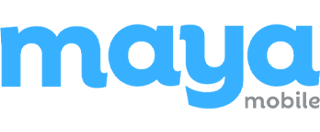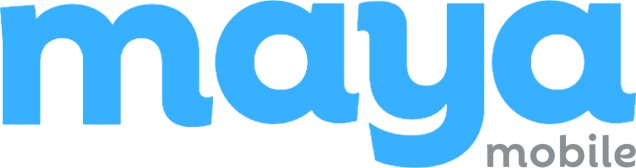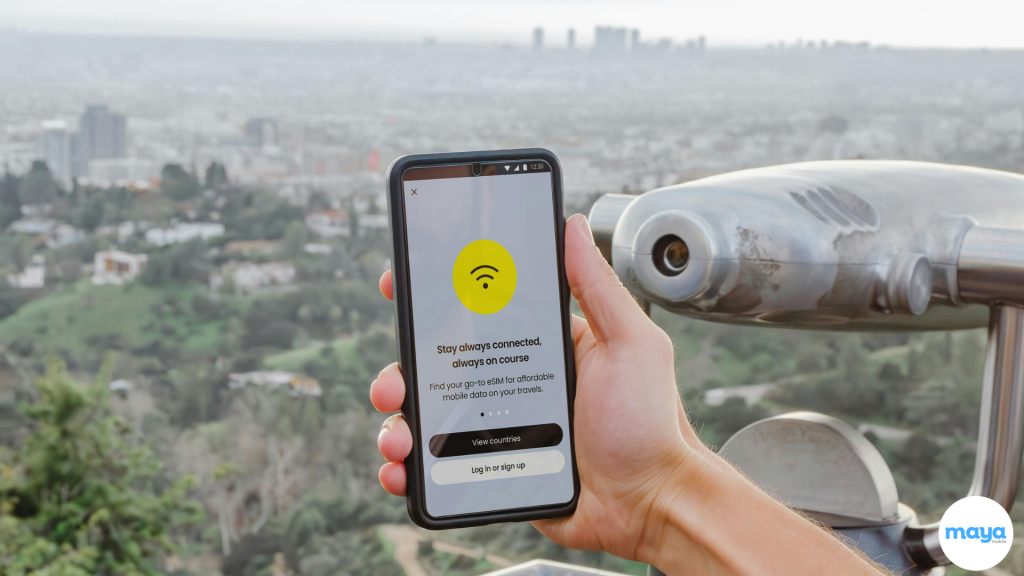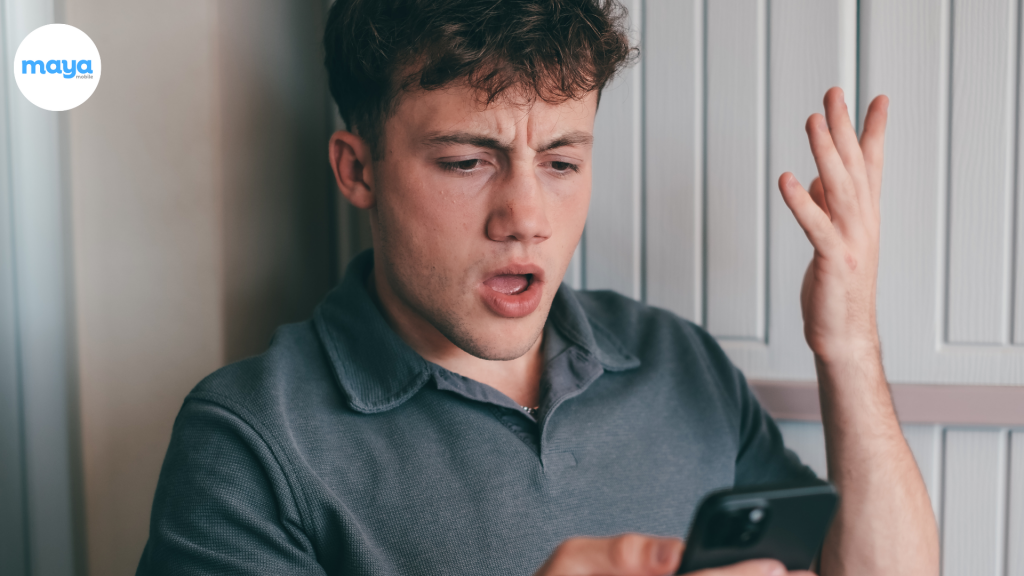Activating an eSIM on your iPhone or Android can seem confusing, especially if you’re new to it. This guide breaks down the process into 9 simple steps to help you get started quickly.
Whether you’re moving from a physical SIM or setting up a new device, these steps will guide you in activating an eSIM on both iPhones and Androids. Follow along, and you’ll have your eSIM up and running in no time.
What is eSIM and How Does it Work?
An eSIM is a digital SIM that allows you to activate a cellular plan without using a physical SIM card. It works by downloading the SIM information directly onto your device, enabling you to easily switch carriers or manage multiple numbers. The eSIM is embedded in your phone, making it convenient for international travel or changing plans without swapping cards.
9 Steps to Activate eSIM on iPhones and Android
Activating an eSIM might seem tricky, but once you follow these steps, you’ll find it’s a seamless process whether you’re using an iPhone or an Android phone.
Common eSIM Activation Steps for iPhone and Android Devices
Step 1: Check if Your Phone Supports eSIM Technology
Before activating an eSIM, confirm that your phone model supports this technology. eSIM compatibility is limited to certain newer models, so refer to your device’s specifications to ensure it has eSIM functionality.
Step 2: Verify Carrier Support for eSIM
After confirming device compatibility, check whether your carrier offers eSIM services. eSIM support may vary by carrier and region, so it’s important to verify this either through your carrier’s website or by contacting their customer service.
Step 3: Ensure Wi-Fi Connectivity for a Smooth Activation
To ensure seamless eSIM activation, connect your phone to a reliable Wi-Fi network. A strong internet connection helps download necessary eSIM data, though some newer devices may not always require Wi-Fi for this process.
iPhone-Specific Activation Steps
Step 4: Activate eSIM Using Carrier Activation
Many carriers now support automatic eSIM activation when you purchase a new iPhone. If this feature is available:
- Turn on your iPhone and follow the on-screen prompts to complete the carrier activation.
- In some cases, the eSIM will be pre-installed when you buy the phone directly from a carrier.
This is especially common with newer models like the iPhone 14, which may automatically activate the eSIM during setup.
Step 5: Activate eSIM Using Quick Transfer
If you’re transferring an eSIM from your old iPhone to a new one, you can use Apple’s Quick Transfer feature:
- On your new iPhone, go to Settings → Cellular/Mobile data → Add eSIM.
- Choose the transfer from the nearby iPhone option.
- Follow the on-screen prompts to transfer the plan and deactivate the eSIM on your old iPhone.
This feature is available on iOS 16 and later versions.
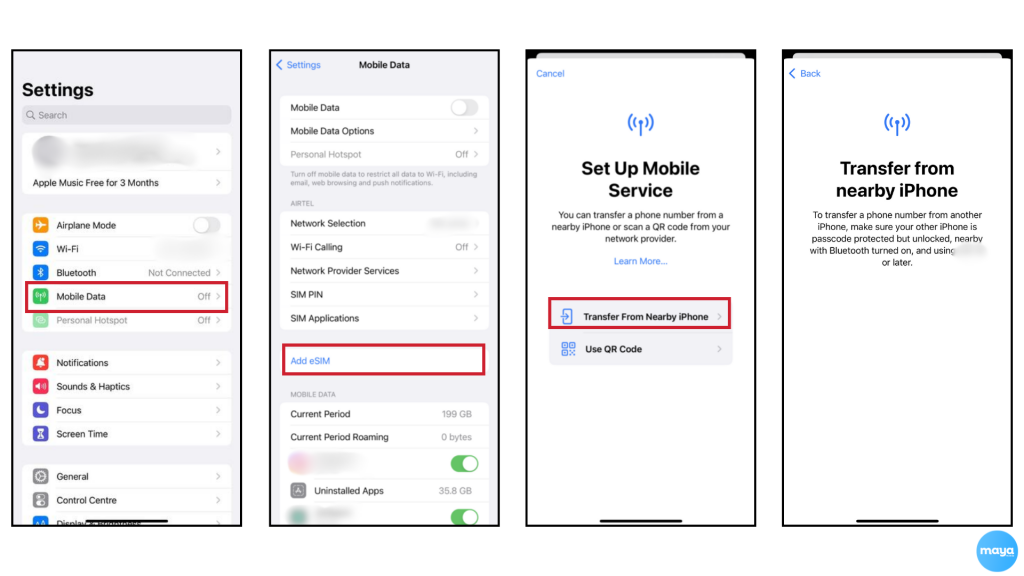
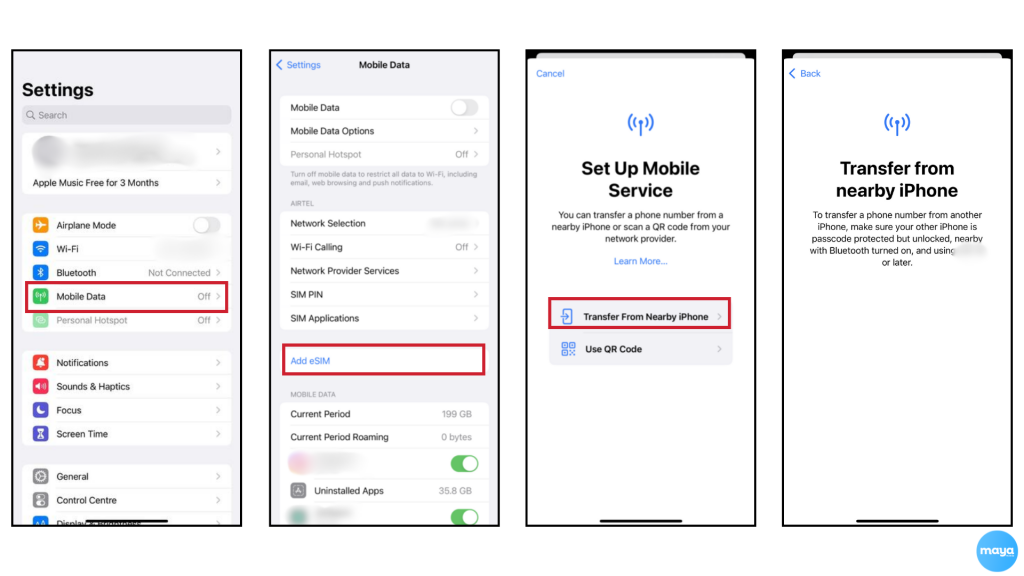
Step 6: Scan the QR Code for eSIM Activation
You can also activate an eSIM using a QR code provided by your carrier:
- Open Settings → Mobile Data → Add eSIM.
- Choose “Use QR Code” and scan the code from your carrier using your iPhone’s camera.
- Follow the prompts on the screen to complete the activation.
Once the setup is complete, choose your default line for data, calls, and iMessage.
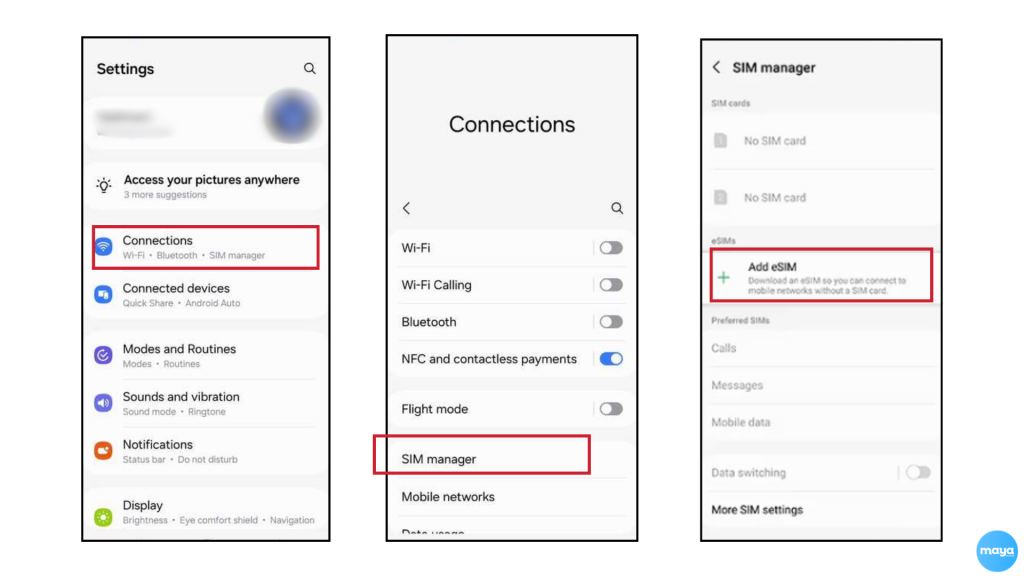
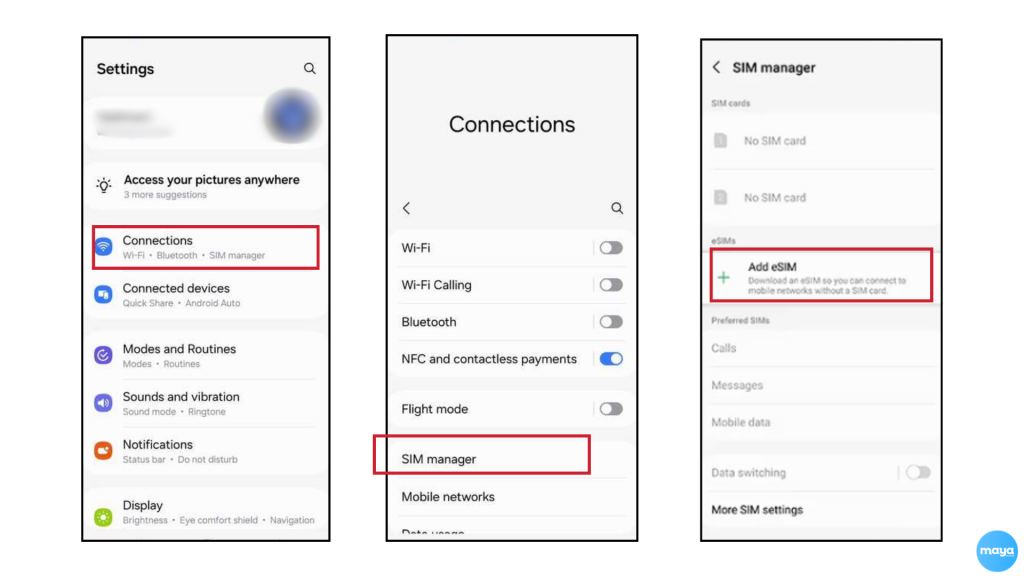
Android-Specific Activation Steps
Step 7: Activate eSIM on Android Devices Using a QR Code
To activate an eSIM on Android devices, follow these steps:
- Open Settings → Network & Internet (or Connections).
- Select SIM Manager → Add eSIM.
- Choose to use a QR code and scan the code provided by your carrier.
- Follow the prompts on the screen to complete the activation.
Once the setup is complete, configure your default line for data and calls.
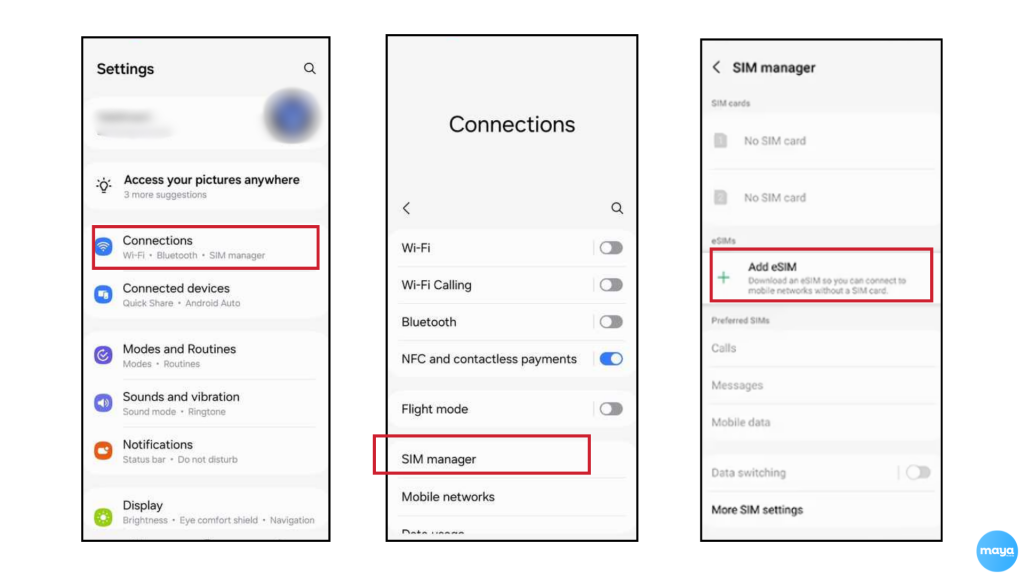
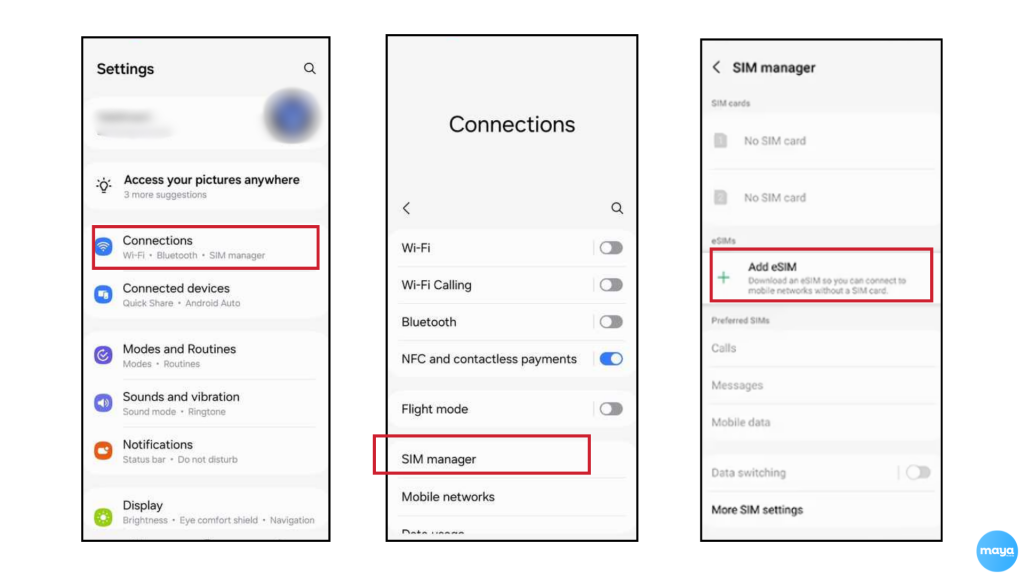
Universal Steps to Finalize Activation
Step 8: Manual Activation of eSIM
If the QR code method fails, you can manually enter your eSIM details:
- a) Open Settings → Cellular/Mobile Data → Add eSIM.(iPhone)
b) Open Settings → Network & Internet (or Connections) → Select SIM Manager → Add eSIM.(Android)
- Select “Enter Details Manually” and input the SM-DP+ Address and activation code provided by your carrier.
This method is especially useful if you don’t have a QR code but have received an activation code from your carrier.
Step 9: Verify eSIM Activation and Select Default Lines
Once your eSIM is activated, you need to configure your default settings:
- Go to Settings → Cellular/Mobile Data and:
- Choose your default line for calls, data, and iMessage/FaceTime (for iPhones).
- Test your eSIM by making a call or browsing the internet to ensure everything is working correctly.
Troubleshooting Common eSIM Activation Issues
If you face any issues during activation, try these common fixes:
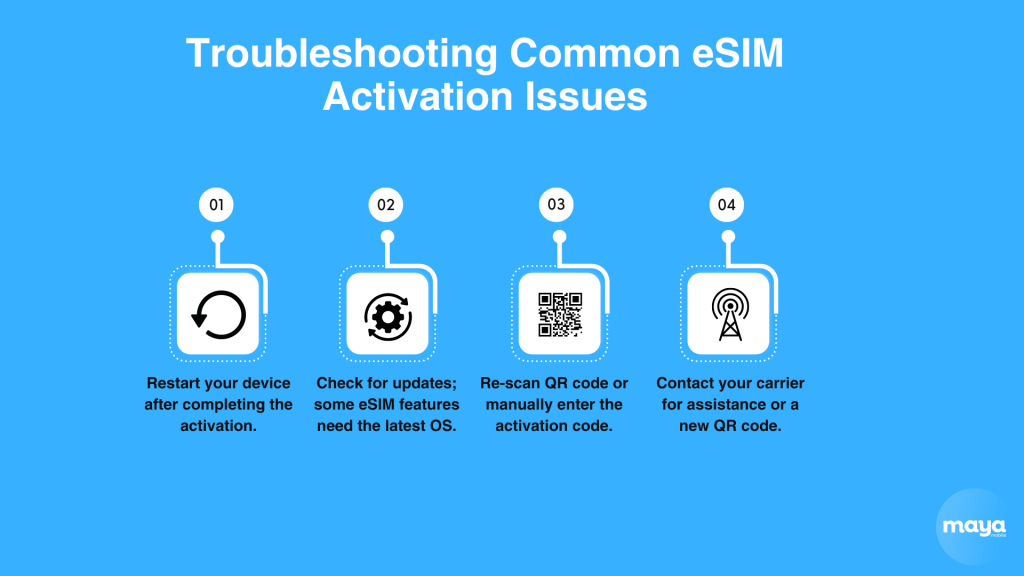
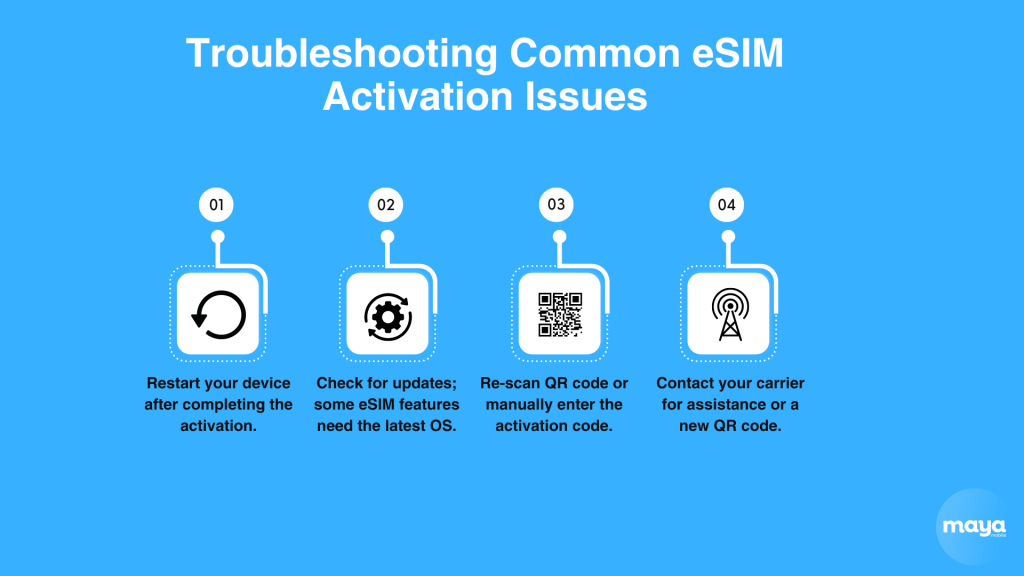
Activate Your eSIM Easily
Activating an eSIM on your iPhone or Android is a simple process when you follow these 9 steps. Whether you’re switching carriers or setting up a new device, eSIM offers flexibility without the need for a physical SIM card. Use this guide to quickly activate your eSIM with Maya Mobile and enjoy seamless connectivity.
FAQs on eSIM Activation
- How long does an eSIM take to activate?
An eSIM typically activates within a few minutes but may take up to a few hours, depending on your carrier. Ensure your device is connected to Wi-Fi during the activation process.
- How do I know if my eSIM is activated?
You’ll know your eSIM is activated when your phone displays carrier signal bars, and you can make calls or use data. You can also check the activation status in your phone’s settings under cellular or mobile data.
- How do I restart my eSIM activation?
To restart eSIM activation, delete the current eSIM profile in your device settings and re-scan the QR code or manually input the activation details provided by your carrier. Then, follow the on-screen prompts.
- What happens if I lose my eSIM activation QR code?
If you lose your eSIM activation QR code, contact your carrier for a new one. Some carriers may allow you to retrieve it through their app or customer support.
- Can I switch between multiple eSIMs on my Android device?
Yes, Android devices that support eSIM allow you to switch between multiple eSIM profiles. You can manage and activate different eSIMs directly from the “Network & Internet” settings.
- Is it possible to use my physical SIM card alongside the Maya Mobile eSIM?
Yes, you can use both your physical SIM and Maya Mobile eSIM simultaneously. Many phones allow dual SIM functionality, enabling you to manage multiple lines for calls and data.
- Which iPhones have eSIM?
iPhones with eSIM support include iPhone XS, XS Max, XR, and newer models like the iPhone 11, 12, 13, and 14 series. The iPhone 14 in some regions is eSIM-only.
Related Reads
How Does an International SIM Card Work?
Benefits of eSIM: How It Differs from a Regular SIM