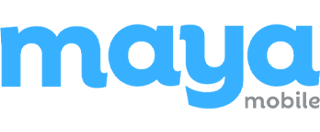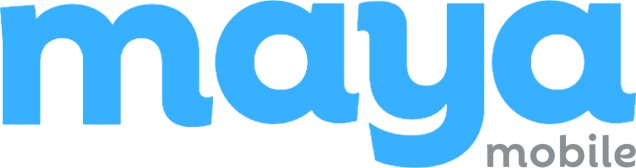Transferring your phone number to a new device using eSIM should be a simple process, but it doesn’t always go as expected. Whether you’re moving to a new phone or changing carriers, you might run into issues that prevent the number from transferring properly. The good news is that most of these problems have clear solutions.
In this blog, we will discuss the key things to check first, like device compatibility and carrier support, and then share practical troubleshooting steps to help you get everything working again.
If your eSIM transfer is not going through, this blog is here to help.
How to Transfer Phone Number via eSIM?
To transfer your phone number using eSIM, it is important to follow each step carefully. The guide below outlines key checks and procedures to ensure a smooth and successful activation on your new device, avoiding common issues during the process.
1. Prepare Your New Device
Before starting the eSIM transfer, make sure your new device supports eSIM. Not all phones have this feature, and support can vary by model, region, or carrier. Most newer devices, like iPhone XS and later, Pixel 4+, and Galaxy S20+, do support it.
- Apple devices from iPhone XS and newer.
- Google Pixel smartphones starting from Pixel 4 and above.
- Samsung Galaxy models, such as the S20 series and later.
To confirm if your device supports eSIM, check the official specifications on the manufacturer’s website or review the device settings. Look under Settings > Mobile Network or Settings > Cellular. There should be an option to add or manage an eSIM.
Ensure the device is connected to a stable Wi-Fi network, as eSIM activation requires downloading the carrier’s profile. Without a reliable connection, the process may fail or be interrupted, leading to incomplete activation or transfer errors.
2. Check Your Carrier’s Transfer Process
Check your carrier’s process for transferring a phone number via eSIM, as it varies by provider. Some carriers provide a QR code for activation, while others require login through the official carrier app to complete the transfer.
Certain devices, such as iPhones, support direct transfer between two nearby devices signed in with the same Apple ID, eliminating the need for manual setup. However, not all carriers support number transfers to eSIM. Some only allow new activations.
Always confirm your carrier’s policy and plan eligibility before beginning the eSIM transfer process.
3. Remove eSIM from the Old Device (If Needed)
If the number is still active on the old phone, most carriers won’t allow it to be transferred. To avoid this issue:
- Deactivate or delete the eSIM profile from the old device.
- Backup any necessary settings before removal, especially if managing dual SIMs.
4. Activate eSIM on the New Phone
Now it’s time to activate the new eSIM and link the phone number:
- Scan the QR code provided by the carrier.
- Manually enter the SM-DP+ server address and activation code if needed.
- For iPhones: Go to Settings > Cellular > Add eSIM > Transfer from Nearby iPhone. Ensure both phones are close and signed into the same Apple ID.
This process moves the number to the new phone and binds it to the new eSIM profile.
5. Wait for Carrier Confirmation
After the activation is complete, allow a few minutes for the network to update. A confirmation message, such as “eSIM activated” or “Number active” typically appears. If the signal doesn’t show, restart the phone to complete the activation.
If the steps above do not complete the transfer successfully, there may be specific issues preventing activation. In such cases, reviewing a few key areas can help identify and resolve the problem.
Trouble Transferring Number? Key Things to Check
Even with all the steps followed, issues may still occur. Here’s what to verify:
1. Is the New Phone eSIM-Compatible?
Not all smartphones include eSIM support, and in some cases, the feature may be restricted by region or disabled by the carrier. To verify compatibility, review the device specifications on the manufacturer’s official website.
You can also check the phone settings on most devices; the option to add or manage an eSIM is found under Settings > Mobile Network or Settings > Cellular. Confirming compatibility before starting the transfer helps avoid activation errors and ensures the eSIM can be properly installed.
2. Is the eSIM Still Active on the Old Device?
If the eSIM profile is still active on the previous device, most carriers will block the transfer to a new phone. The system treats the number as already in use, preventing reactivation. To avoid this, remove or deactivate the eSIM profile from the old device before starting the transfer process.
This step ensures the number is released and available for activation on the new device without conflicts.
3. Is the Software Up to Date and Official?
eSIM features often rely on the latest operating system updates to function correctly. For Apple devices, ensure the iPhone is running iOS 12.1 or later, as eSIM support was introduced with that version. For Android devices, eSIM support typically requires Android 10 or higher, although specific requirements can vary by manufacturer.
Carriers may block eSIM activation on devices using outdated software, custom ROMs, or rooted firmware. To ensure full compatibility, update the device to the latest official version provided by the manufacturer or carrier before starting the eSIM transfer.
4. Does the Carrier Support eSIM Transfers?
Not all carriers support transferring an existing phone number to a new eSIM. While many allow eSIM activation for new numbers, some do not permit reactivating a number on a different device.
Before starting the transfer, confirm whether your carrier supports:
- Issuing a QR code for eSIM activation.
- Providing an activation code or SM-DP+ address.
- Enabling transfer through the official carrier app.
Checking these details in advance helps prevent failed transfers due to unsupported methods or restrictions.
5. Are You Using the Right Transfer Method?
eSIM transfer methods differ depending on the device and carrier. Using the incorrect method may result in activation failure.
Common transfer options include:
- QR code scanning is provided by the carrier.
- Apple ID-based transfer for iPhones, using the “Transfer from Nearby iPhone” feature.
- Samsung Smart Switch for Galaxy devices with eSIM support.
- Manual entry of SM-DP+ server address and activation code.
Always follow the instructions provided by your carrier, as each provider may require a specific method for successful eSIM activation.
6. Is the Mobile Plan Compatible with eSIM?
Not all mobile plans support eSIM functionality. Some older or prepaid plans may be limited to physical SIM usage only. In such cases, the carrier may require an upgrade to a newer plan or changes to the existing plan settings to enable eSIM support.
Before initiating the transfer, confirm with the carrier that your current plan is eligible for eSIM activation and number transfer. This prevents delays or failures caused by plan-related restrictions.
7. Are There Conflicting eSIM Profiles Installed?
Most smartphones have a limit on the number of eSIM profiles they can store, typically between 5 and 8. If this limit is reached, or if there are inactive or expired profiles, it may interfere with adding a new eSIM.
To prevent conflicts, delete any unused or outdated eSIM profiles from the device. After removal, restart the phone to clear any residual data before attempting the transfer again. This helps ensure the new eSIM is installed without errors.
If all these checks are complete and the eSIM transfer still does not work, the issue may be related to the device’s settings or network configuration. In such cases, a few simple troubleshooting steps can help resolve the problem before contacting your carrier for support.
Troubleshooting Tips Before Calling Support
Before contacting the carrier, try these simple steps:
1. Restart Both Devices
Restarting both the old and new devices can help reset network settings and refresh system processes related to eSIM provisioning. This simple step often resolves minor issues that prevent the eSIM from activating or connecting to the mobile network. Ensure both devices are powered off for a few seconds before turning them back on to allow a complete reset.
2. Use Airplane Mode for 30 Seconds
Turning on airplane mode for about 30 seconds, then turning it off, forces the device to perform a new network scan. This can help re-establish a connection with the mobile network and refresh eSIM settings, especially after activation or profile changes.
3. Reset Network Settings
Resetting network settings can resolve issues caused by incorrect or outdated configurations. This action restores default settings for mobile data, Wi-Fi, and Bluetooth without affecting personal data.
| iPhone: Settings > General > Transfer or Reset > Reset Network Settings Android: Settings > System > Reset Options > Reset Network Settings |
After the reset, reconnect to Wi-Fi and recheck the eSIM status to ensure proper activation.
4. Enter eSIM Activation Details Manually
If the QR code method fails, you can activate the eSIM by manually entering the required information. This includes the SM-DP+ server address and the activation code, both of which are provided by your carrier.
This method is supported by most devices and serves as a reliable alternative when automatic setup is unsuccessful. Make sure the information is entered exactly as given to avoid errors during activation.
If these steps do not resolve the issue, the problem may require direct assistance from your carrier. Contacting support with the details of the attempted transfer and any error messages will help them provide a quicker resolution.
Get Your eSIM Transfer Back on Track
Transferring your phone number using eSIM should be simple, but small issues can sometimes cause unexpected delays. By checking device compatibility, confirming carrier support, and following the correct activation steps, most problems can be avoided or resolved quickly.
If something still doesn’t work, the above troubleshooting tips often help restore the connection without technical support.
However, if issues continue, contacting your carrier with the right details will speed up the solution. With the right approach, your number should be up and running on your new device without much delay.
Related Reads
FAQs on Transferring Phone Number eSIM
1. How do I know if my device is eligible for eSIM?
Go to Settings > General, and tap About. Under Carrier Lock, you should see a message that says, “No SIM restrictions.” For Android: proceed to your Phone Settings > Connections/Phone/More connections/SIM card Manager. If it has an eSIM section, it is compatible.
2. Why can’t my number be transferred?
A phone number might not be transferable due to a variety of reasons, including incorrect data on the transfer request, account issues with the previous provider, or limitations imposed by the new or old carrier. Specifically, issues with account status, address mismatches, or the lack of a valid PIN can all prevent a successful transfer.
3. How do I manually transfer eSIM to a new iPhone?
To manually transfer an eSIM from an old iPhone to a new one, you’ll need both devices to be running iOS 16 or later, and you’ll likely need to use the “Transfer From Nearby iPhone” feature or have your carrier provide a QR code. You’ll also need to ensure both devices are connected to the same Apple ID.
4. What happens if I delete my eSIM?
Deleting an eSIM from your device will disable the associated mobile service, meaning you will lose the ability to make calls, send texts, and use mobile data. You will need to contact your carrier to reactivate the service, which may involve getting a new eSIM profile.