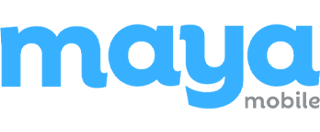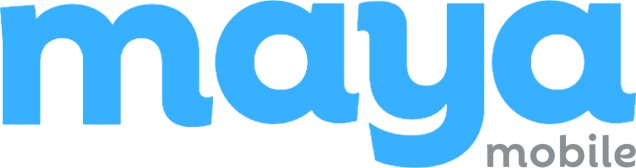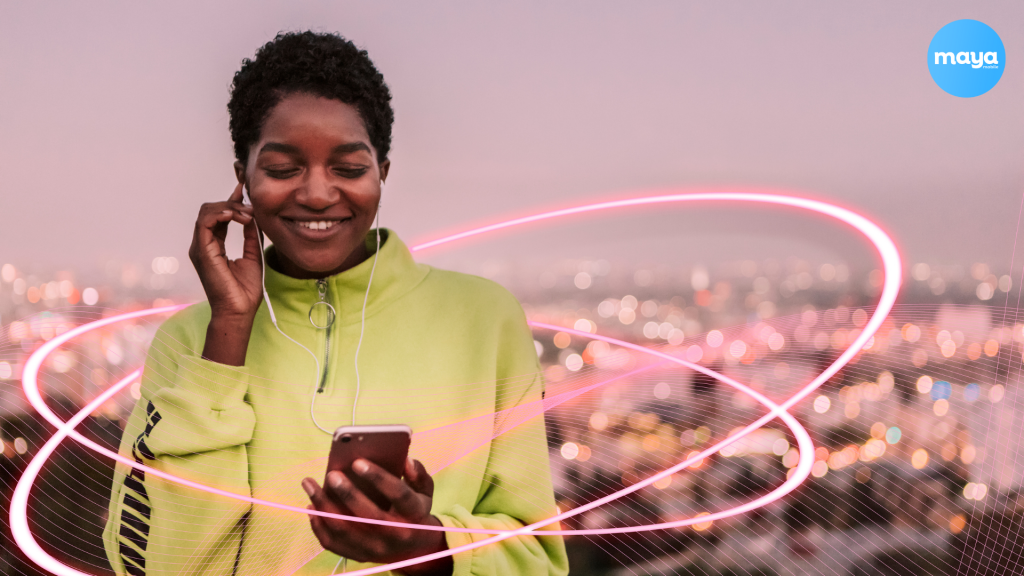Staying connected while traveling is no longer optional—it’s essential for navigating new places, staying in touch, and capturing memories. Yet, how often have you faced weak Wi-Fi signals or slow internet right when you needed it most? It’s frustrating, especially when mobile data isn’t an affordable or reliable fallback. Enter Wi-Fi Assist is a feature designed to make your connection seamless by automatically toggling between Wi-Fi and cellular data. But does it always work in your favor, or could it lead to unexpected costs?
Understanding how Wi-Fi Assist operates and knowing when to use it can save you both stress and money on your travels. Let’s explore how this tool can enhance your online experience while exploring the world.
What is WiFi Assist
Wi-Fi Assist is a smart feature designed to enhance your internet experience by automatically switching between Wi-Fi and cellular data when the connected Wi-Fi network is weak or unreliable. It ensures uninterrupted browsing, streaming, or online activity without requiring manual adjustments.
On iPhones, Wi-Fi Assist has been available since iOS 9, offering seamless transitions for users when Wi-Fi quality deteriorates. However, Android devices offer similar features, like “Smart Network Switch” (Samsung) or “Adaptive Connectivity” (Google Pixel), which work in a comparable way.
How Wi-Fi Assist Works
Wi-Fi Assist is a feature in iOS devices (starting from iOS 9) that ensures a seamless internet experience by automatically switching to cellular data when a Wi-Fi connection is weak or unstable. Here’s how it works:
- Detecting Weak Wi-Fi Signals
Wi-Fi Assist continuously monitors your Wi-Fi connection. It activates if the signal becomes too weak to provide a smooth experience.
- Switching to Cellular Data
Wi-Fi Assist automatically switches your device to cellular data when triggered to keep your internet connection stable. This happens in the background, so you can continue uninterrupted browsing, streaming, or using apps.
- iOS Compatibility
You can use Wi-Fi Assist on any iOS device with iOS 9 or later, except for the following models:
- iPhone 4s
- iPad 2 Wi-Fi+Cellular
- iPad (3rd generation) Wi-Fi+Cellular
- iPad mini (1st generation) Wi-Fi+Cellular
- Android Compatibility
On Android, compatibility depends on the device manufacturer and model. Most newer devices from Samsung, Google Pixel, Huawei, and others offer a similar feature under different names. Specific compatibility details include:
- Samsung Galaxy Devices: Equipped with “Smart Network Switch.”
- Google Pixel Devices: Feature “Adaptive Connectivity.”
- Other Manufacturers: Check for options like “Switch to Mobile Data” under advanced Wi-Fi or network settings.
- App Support
Wi-Fi Assist works with most apps that require an internet connection, including Safari, Apple Music, Mail, Maps, and others. This ensures you stay connected during essential tasks like navigating or streaming music.
How WiFi Assist Enhances Travel Experiences
Wi-Fi Assist is a traveler’s companion, seamlessly switching to cellular data when Wi-Fi signals falter. Key advantages include:
- Seamless Connectivity: Ensures uninterrupted internet access during transitions, such as moving through airports, train stations, or public spaces.
- Reliable Navigation: Maintains stable GPS and mapping services, even in areas with spotty Wi-Fi coverage.
- Smooth Streaming: Eliminates interruptions during video calls, live streams, or virtual meetings.
- Optimized Public Wi-Fi Use: Automatically prioritizes cellular data over sluggish, overcrowded public networks for faster and safer browsing.
Pro Tip for Travelers: Monitor your data usage carefully to avoid unexpected roaming charges, especially when traveling internationally.
How to Turn WiFi Assist On or Off on Android and iPhone
Wi-Fi Assist ensures seamless internet connectivity by automatically switching between Wi-Fi and mobile data when your Wi-Fi signal strength is weak. Here’s a step-by-step guide to enabling or disabling this feature on Android and iPhone devices.
On iPhone
Wi-Fi Assist is a built-in feature on iOS devices starting from iOS 9. Follow these steps to manage it:
1. Open Settings
Go to the Settings app on your iPhone.
2. Navigate to Cellular Settings
Tap on Cellular (or Mobile Data, depending on your region).
3. Scroll Down to Wi-Fi Assist
Scroll to the bottom of the list of apps. You’ll see the Wi-Fi Assist toggle.
4. Turn Wi-Fi Assist On or Off
Toggle it On to enable Wi-Fi Assist or Off to disable it.
On Android
Wi-Fi Assist is not a universal feature in Android devices, but many manufacturers offer similar options, such as Smart Network Switch (Samsung) or Adaptive Connectivity (Google Pixel). Steps may vary depending on your device manufacturer.
1. Open Settings
Launch the Settings app on your Android phone.
2. Go to Network Settings
Navigate to Wi-Fi or Connections (depending on your device).
3. Access Advanced Settings
Tap on Advanced Settings or the three-dot menu icon in the top-right corner to find additional options.
4. Look for a Smart Network Switch or Similar
- On Samsung Galaxy devices, select Smart Network Switch.
- On Google Pixel and other models, look for Adaptive Connectivity or Switch to Mobile Data.
5. Enable or Disable the Feature
Toggle it On to allow the device to automatically switch to mobile data when Wi-Fi is weak, or Off to disable it.
Key Considerations
- Data Usage: Enabling these features may lead to increased mobile data usage when Wi-Fi signals are poor. Monitor your cellular data usage regularly.
- Battery Impact: Switching between Wi-Fi and mobile data can slightly increase battery consumption.
- Device-Specific Options: Not all Android devices have a direct equivalent to Wi-Fi Assist. Check your manufacturer’s user guide for details.
By following these steps, you can manage your device’s connectivity settings effectively and avoid unexpected data or connectivity issues.
Can I Use Wi-Fi to Assist on Devices That Only Support Esim?
Yes, you can use Wi-Fi Assist on devices that only support eSIM. eSIM technology offers a flexible and convenient way for travelers to stay connected without needing physical SIM cards.
Wi-Fi Assist works seamlessly with eSIM-enabled devices, ensuring uninterrupted internet access when Wi-Fi connections are weak.
- Activate Plans Easily: With eSIM, you can quickly activate mobile plans from different carriers, even while traveling.
- Affordable Local Data: Access budget-friendly local data plans in foreign countries without swapping SIM cards.
- Seamless Connectivity: When Wi-Fi signals weaken, Wi-Fi Assist automatically switches to cellular data, keeping you connected for navigation, streaming, or communication.
This combination is especially beneficial for travelers moving through regions with unreliable Wi-Fi. With eSIM and Wi-Fi Assist, dropped connections and delays become a thing of the past. Stay connected effortlessly wherever you go.
Travel Without Connectivity Worries With Maya Mobile
Unreliable access to Wi-Fi in airports, hotels, or public spaces can disrupt navigation, streaming, or staying in touch. Wi-Fi Assist solves this by switching to cellular data when Wi-Fi weakens, keeping your essential tasks running smoothly.
Maya Mobile eSIM makes it even simpler. Instantly activate local data plans without swapping physical SIMs, ensuring reliable internet access worldwide.
Travel with ease using Maya Mobile eSIM. Stay connected, navigate with confidence, and avoid interruptions. Choose MayaMobile eSIM today and make staying online effortless wherever you go.
Related Reads
FAQs on WiFi Assist
1. Does Wi-Fi Assist drain the battery?
Wi-Fi Assist can drain your battery more quickly as it actively switches to cellular data when Wi-Fi performance is poor. This process requires additional energy to monitor and switch between networks.
2. Which mode is best for Wi-Fi?
The best mode depends on your requirements:
- 802.11ax (Wi-Fi 6 or 6E): Best for performance, efficiency, and modern devices.
- 802.11ac (Wi-Fi 5): Suitable for most use cases with high-speed needs.
- Always enable WPA3 for security and use 5 GHz or 6 GHz bands for less interference and higher speeds when available.
3. Should I turn off my Wi-Fi every night?
Not necessarily. Turning off Wi-Fi at night can save electricity and reduce exposure to radio waves, but modern routers consume minimal power in idle states. If you’re concerned about energy or security, it might be worthwhile.
4. How do I turn off Wi-Fi at night at home?
- Manually: Turn off the router’s power.
- Router Settings: Many routers allow you to schedule Wi-Fi downtime in the settings.
- Smart Plugs: Use a smart plug to automate power-off/on cycles.
5. Can we keep Wi-Fi on 24 hours?
Yes, Wi-Fi can be kept on 24/7 without causing significant harm to your router or significantly increasing energy costs. Modern routers are designed for continuous operation.
6. What happens if I turn off Wi-Fi on my phone?
- Disables all wireless internet access over Wi-Fi.
- Cellular data will take over if enabled, which could lead to higher data usage.
- Local network features like AirDrop or smart home device connections relying on Wi-Fi will be unavailable.
7. Is it okay to leave Wi-Fi on all the time on the phone?
Yes, it is generally okay. Modern smartphones optimize Wi-Fi usage to conserve battery when idle. Leaving it on ensures uninterrupted internet access and allows devices to connect to trusted networks automatically. However, turning it off in public spaces can improve security.