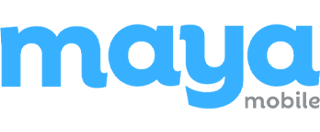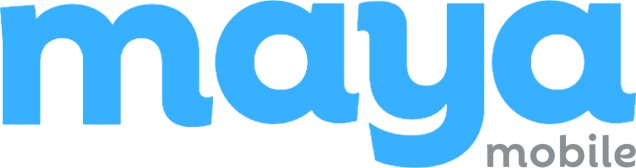You deleted your eSIM. Maybe by accident, maybe during a settings reset. Either way, now your phone has no signal and no clear next step.
This happens more often than you’d think. One wrong tap, and suddenly your number’s offline, your carrier app can’t find a plan, and support articles send you in circles.
It’s fixable. You don’t need to switch phones or wait an hour on hold. But you do need to know what works and what wastes time.
I’ve helped people navigate this on both iPhone and Android, across carriers. The key is following a clear sequence, using what your device already offers, and knowing when to hand it off to support.
This guide will walk you through:
- What to check before you contact your carrier.
- How to recover your eSIM based on your device and carrier.
- What to do if your phone is locked, lost, or using dual SIMs.
- How to request a new eSIM and activate it without delays.
- Simple ways to avoid this in the future.
eSim Disappeared? Don’t Assume. Check These First
So, you’ve opened your phone and noticed your eSIM is gone. Maybe your mobile data’s not working, or you’re not seeing your carrier listed anymore. Don’t jump to panic or call your provider just yet.
Let’s walk through a few quick checks together to see if we can get it back without much hassle.
1. First, Check If the eSIM Is Actually Gone
Sometimes, the eSIM isn’t deleted — it’s just sitting there inactive, especially after a settings reset or system update.
Here’s what to do:
- On an iPhone: go to Settings > Cellular
- On a Samsung or Android device: go to Settings > Connections > SIM Manager
Now, look for your mobile plan. If you see your number or your carrier’s name, tap on it.
There should be an option that says something like “Turn On This Line” or just a toggle. If that’s off, switch it back on. Give it a few seconds.
💡If it were just disabled, your signal should return almost instantly.
2. Restart Your Phone (Yes, Really)
A restart might sound basic, but it’s worth doing. It forces your phone to rescan for network profiles.
Here’s the quick routine:
- Power off your phone completely. Don’t just lock it; shut it down.
- Wait for about 10 seconds.
- Turn it back on.
- Go back to the same settings area and check again if the eSIM reappeared.
💡A reboot can fix issues caused by software glitches or partial deletions, especially after updates.
3. Check If Your Phone Is Carrier-Locked
This matters because if your phone’s locked, you can only use eSIMs from your current carrier. If it’s unlocked, you have more flexibility, including downloading an eSIM from another provider if needed.
If you’re on iPhone:
- Go to Settings > General > About
- Scroll to Carrier Lock
If it says “No SIM restrictions,” your phone is unlocked.
If it shows a specific carrier, like “SIM locked to AT&T,” then that’s the only provider your eSIM will work with for now.
💡This helps you know what kind of support you’ll need. If it’s locked, you’ll have to get the eSIM from that same provider.
Still unsure where the issue lies? Use this quick visual checklist to walk through the main steps before reaching out to your carrier.
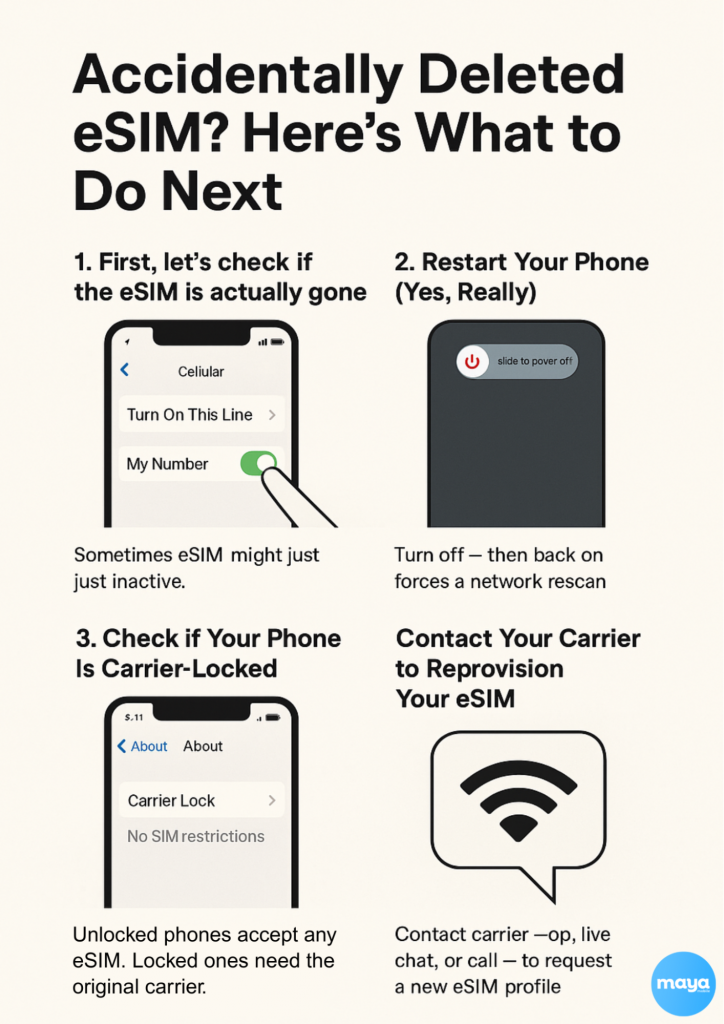
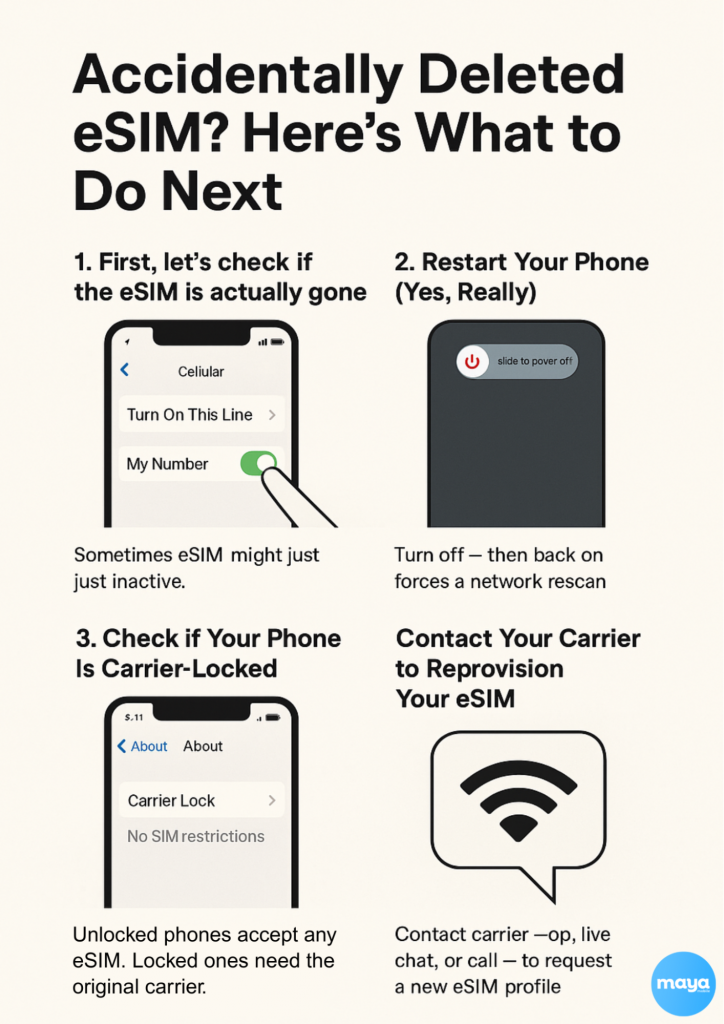
If none of these steps worked, and your eSIM still isn’t showing up, it’s time to contact your carrier. They can help you reprovision your eSIM or guide you through a fresh setup process.
Contact Your Carrier to Reprovision Your eSIM
You’ve checked your phone, gone through the basic steps, and your eSIM is definitely gone. That’s okay. The next move is simple. You’ll need to get your carrier to send you a new eSIM profile. This is known as reprovisioning, and it’s something most carriers can take care of quickly, usually without needing you to visit a store.
Let’s walk through how to do it.
Also Read: Role of eSIM in Improving IoT Device Management and Reduces Downtime
1. Get in Touch with Your Carrier
Start by reaching out through the easiest channel available to you. You can:
- Open your carrier’s app on WiFi.
- Use live chat on their official website.
- Call customer support directly.
Whichever method you choose, make sure you’re in a place with WiFi, since your mobile service may be offline.
2. Be Ready to Verify Your Account and Device
When you connect with support, they’ll ask for a few details to confirm it’s really you. Here’s what they usually need:
- Your account PIN or passcode.
- The billing ZIP code linked to your account.
- Your phone’s IMEI number (find this in Settings > General > About, or dial *#06#).
Having these details ready will make the process smoother and faster.
3. Receive and Activate Your New eSIM
Once everything’s verified, the carrier will send you new activation information. That might be:
- A QR code you scan from your email or the app.
- An activation link that sets everything up with a tap.
- Manual details to enter into your phone settings.
To add the new eSIM:
- On iPhone, go to Settings > Cellular > Add eSIM
- On Android, go to Settings > Network and Internet > SIMs > Add eSIM
Follow the on-screen steps, and your phone should reconnect shortly after activation.
One thing to note: As soon as the new eSIM is issued, the old one is permanently deactivated. So, don’t wait too long to install the new profile once you receive it.
Alternative Methods to Restore Your eSIM
Sometimes, the usual steps don’t solve the problem. That’s okay. There are a few other ways you can try to bring your eSIM back, depending on what you already have access to.
Restore Using the Carrier App or Website
Most carriers let you manage your eSIM from their app or customer portal. It’s often faster than calling support, especially if your phone is already connected to WiFi.
How to do it:
- Open your carrier’s official app.
- Look for options like “Replace SIM,” “Add eSIM,” or “Activate Device” under your device settings.
- Follow the guided steps provided in the app.
Depending on your carrier, the app may push the eSIM directly to your device or show a QR code you can scan to complete the setup.
Use a Saved QR Code (If Available)
eSIM activation usually starts with a QR code. When that code is saved — as a screenshot, in an email, or printed on paper — it can often be reused.
What to do:
- On iPhone, go to Settings > Cellular > Add eSIM
- On Android, go to Settings > Connections > SIM Manager > Add eSIM
- Choose the QR code option.
- Scan the original code from your saved copy.
Give it a moment. If the code is still valid, your phone should recognize it and begin restoring the eSIM.
Request a Fresh eSIM
When the original QR code isn’t available or doesn’t work, your carrier can issue a new one. This is a standard request and can usually be handled through customer support without a store visit.
Steps:
- Contact your carrier’s support team (via app, live chat, or phone).
- Ask them to send a new eSIM profile.
- Confirm your account details and device information (such as your IMEI number).
- Once verified, they’ll either provide a new QR code or guide you through the activation.
After installing the new eSIM, your service should be restored.
Device-Specific Instructions
The steps to restore or activate an eSIM can vary slightly depending on your device. Here’s how to handle it whether you’re using an iPhone, a Samsung, or an Android phone.
For Apple Devices (iPhone XS and newer)
If you’re using an iPhone XS, XR, or any newer model, your phone supports eSIM. The setup process is built right into the settings.
Here’s what to do:
- Open Settings
- Tap Cellular
- Choose Add eSIM
You’ll now see options to either scan a QR code, use eSIM Quick Transfer, or enter the details manually if your carrier provided them.
A few features to know:
- If your old iPhone is nearby and both devices are running iOS 16 or later, you can use eSIM Quick Transfer. This lets you move your existing plan over without scanning anything.
- You can also convert a physical SIM to an eSIM on the same device. Go to Settings > Cellular > Convert to eSIM. This only works if your carrier supports it.
After you follow the on-screen steps, give your phone a few minutes to connect. You should see signal bars appear once activation is complete.
For Samsung and Android Devices
Many newer Android phones also support eSIM, including most Samsung Galaxy models.
Here’s how to set it up:
- Go to Settings
- Tap Connections
- Select SIM Manager
- Choose Add eSIM
From here, your phone will give you the option to scan a QR code or download an eSIM directly if your carrier supports it.
You can also use your carrier’s official app to request a new eSIM. These apps often walk you through the process and activate the eSIM on your phone without needing a QR code at all.
Once installed, check that your phone shows a network signal and that mobile data is working.
What If Your Phone Is Locked or Unavailable
Switched phones or accidentally deleted your eSIM on a locked device? You’ll need to go through your current carrier to get things working again. Locked phones can only activate eSIMs from the original provider. So, installing a new one from a different network won’t work until the device is officially unlocked.
Here’s how to move forward:
- Reach out to your carrier. They’ll reassign your plan and provide a new eSIM that’s compatible with your device.
- If your phone is lost, stolen, or physically damaged, ask them to transfer your number to your replacement phone. They’ll deactivate the lost one and issue a fresh eSIM or SIM.
Expect to verify a few things:
- Account PIN or billing info.
- The IMEI number of your new device.
- You might also receive a security code by email or text to confirm it’s really you.
Using Dual SIM or Multiple eSIMs? Here’s What to Watch For
Running two numbers or juggling travel eSIMs? That setup works well until something goes wrong and you’re not sure which line to recover. Let’s clear that up.
- Double-check which plan you’re restoring. Pick the right one if you’ve used more than one in the past.
- Make sure your physical SIM and eSIM aren’t set to do the same thing. That can cause signal issues.
- Set the correct default line for calls, data, and texts. Otherwise, your phone might not behave the way you expect.
You can manage this in:
- iPhone: Settings > Cellular
- Android: Settings > SIM Manager
Tips to Prevent This in the Future
You’ve sorted things out. Now, let’s make sure you don’t have to do it again. A few small habits can save you a lot of time later.
Save Your QR code
When your carrier sends it, store a copy somewhere safe. That could be a screenshot, a note in your password manager, or a cloud folder you trust.
Keep Your Carrier App Installed
Most apps let you replace or transfer your eSIM yourself. It’s faster than calling support and works even when mobile data is down, as long as you’re on WiFi.
Screenshot Your eSIM Details
In your SIM settings, take a screenshot of your current plan. Having the carrier name, plan ID, and status visible helps if you ever need to troubleshoot.
Avoid Resetting Network Settings
Unless support tells you to, don’t reset these, they can wipe your eSIM without warning. Always back up first.
When You’re Ready, Maya Mobile Is an Easy Next Step
Losing your eSIM isn’t the end of the world, but it can throw your day off fast. Whether you’re traveling, switching phones, or just hit the wrong button, knowing how to recover quickly makes all the difference.
If you’re looking for a smoother way to manage your eSIMs, Maya Mobile makes it easy. Instant QR codes, no physical SIMs, and plans you can activate in minutes without the carrier runaround.
It’s a great backup if you travel often or just want more control over your mobile setup.
Take a look. Even if you don’t need it today, having Maya as a fallback could save you a lot of time the next time your eSIM disappears.
Related Reads
- 9 Steps to Activate eSIM on iPhones and Android: A Beginner’s Guide
- What is Pocket WiFi? Tips for Using Pocket WiFi on International Trips
- Easy Guide on How to Transfer eSIM from One Phone to Another
FAQs
Accidentally deleted eSIM on iPhone 14 — is it recoverable?
Yes. iPhone 14 models support eSIM-only activation.
- Open Settings > Cellular > Add eSIM.
- If your carrier supports eSIM Quick Transfer, follow the prompts.
- Otherwise, request a new QR code from your carrier.
Accidentally deleted eSIM on Samsung — how to get it back?
- Open Settings > Connections > SIM Manager > Add eSIM.
- If you saved the original QR code, scan it again.
- Otherwise, contact your carrier through their app or support number.
They will provide a new QR or activation link.
Can I delete an eSIM and add it again?
Yes, if you have the original QR code or activation info. Otherwise, you’ll need to contact your carrier to get a new one.
Can I switch back from an eSIM to a physical SIM?
Only if your carrier allows it. Some support moving your number back to a physical SIM, while others don’t. Check with your provider.
Why is my SIM not working after deleting an eSIM?
Your phone may still be trying to use the deleted eSIM. Set your physical SIM as the default line in settings, then restart your phone.