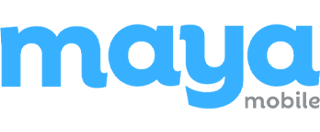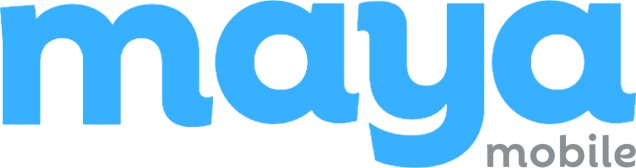Seeing “No SIM Available” on your phone can be frustrating, especially when you need to make a call or use mobile data.
Whether you’re using a physical SIM or an eSIM, this error usually points to a simple issue like a software glitch, network conflict, or eSIM profile problem.
In this guide, you’ll learn what causes it, how to fix it fast, and how to avoid it in the future.
What Does “No SIM Available” Actually Mean?
When your phone shows “No SIM Available,” it’s telling you something specific about your cellular connection. This error is distinct from other SIM-related messages you might encounter, and understanding the difference can save you valuable troubleshooting time.
Understanding the Different Types of SIM Errors
Your phone might show different SIM error messages, and each one means something different. These errors tell you what’s going wrong with your SIM card or eSIM. Here’s a simple guide to help you understand them:
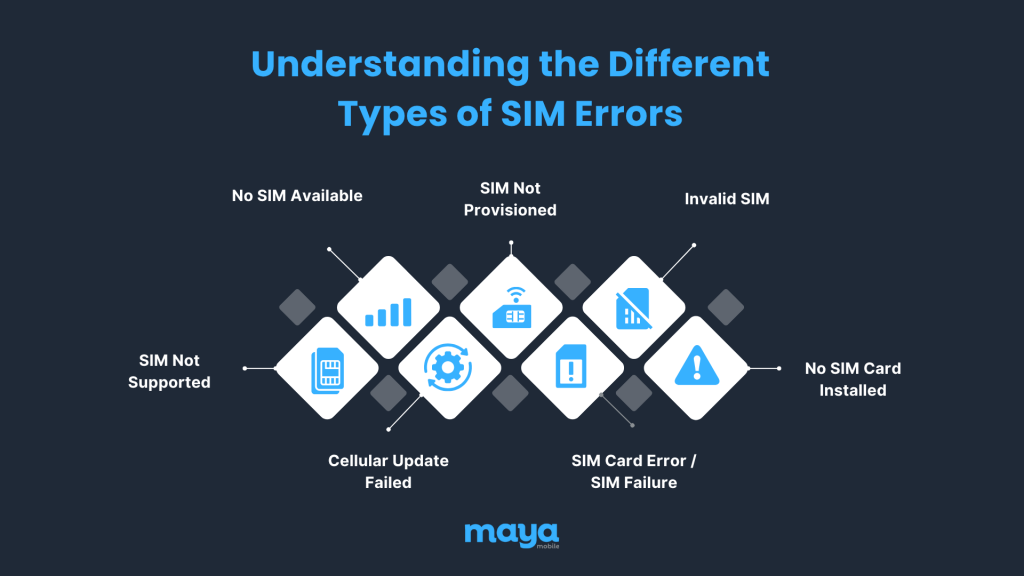
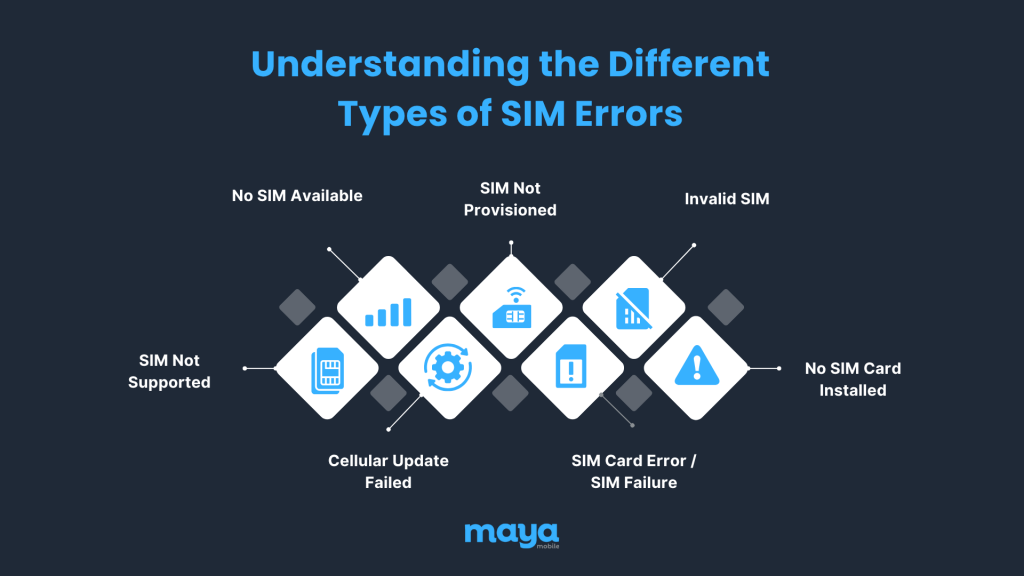
1. No SIM Available
What it means: Your phone can see the SIM, but it can’t connect to your network.
Why it happens:
- Software glitch
- eSIM profile problem
- Roaming settings confusion
- Carrier issues
2. SIM Not Provisioned
What it means: The SIM card is not set up to work yet.
Why it happens:
- You just got a new SIM
- You transferred your number
- The carrier hasn’t finished setup
3. Invalid SIM
What it means: The SIM doesn’t work with your phone or network.
Why it happens:
- The SIM is from another country
- The phone is locked to a different carrier
- The SIM isn’t allowed on this network
4. No SIM Card Installed
What it means: Your phone doesn’t detect any SIM at all.
Why it happens:
- SIM is missing
- SIM is not inserted properly
- SIM tray or chip is damaged
5. SIM Card Error / SIM Failure
What it means: Your SIM has stopped working or is broken.
Why it happens:
- Physical damage
- Chip is scratched or dirty
- SIM has expired or gone bad
6. Cellular Update Failed
What it means: Your phone couldn’t install important network settings.
Why it happens:
- Carrier update failed
- iOS or Android update caused a bug
- Network files didn’t install correctly
7. SIM Not Supported
What it means: Your phone can’t use this SIM because it’s locked to a different network.
Why it happens:
- The phone is locked by another carrier
- You’re using the wrong SIM type for your region or model
| Pro Tip: Write down or screenshot the exact error message. It can help you (or your carrier) fix the problem faster! |
Checklist: What to Do When “No SIM Available” Appears
Before diving into deep troubleshooting, run through this quick checklist. These yes-or-no questions can help you pinpoint the cause faster and apply the right fix without guesswork:
- Did you recently update your OS (iOS or Android)?
System updates often reset or conflict with your device’s carrier settings. If the error appeared after a recent update, it’s likely a software issue. Try updating carrier settings or reinstalling your eSIM profile. - Are you using an international or travel eSIM?
Travel eSIMs often leave behind roaming configurations that confuse your primary carrier when you return home. If you’ve just returned from a trip, this could be the root cause. - Are you seeing this error on more than one device?
If multiple phones on the same carrier show the same issue, it’s probably a carrier-side problem, not a device malfunction. Contact your carrier to check provisioning or outage reports. - Have you changed your phone case or used a magnetic accessory recently?
Magnets in cases or wireless chargers can interfere with SIM detection, especially eSIMs. Try removing accessories and restarting your phone to rule out hardware interference. - Have you already tried a hard reboot?
A force restart (holding Power + Volume buttons) resets your modem and solves this issue in over 60% of cases. If you haven’t tried this yet, it’s your quickest potential fix.
If you answered “Yes” to any of these, scroll down to the appropriate fix in the next section. Your issue might be solvable in under 5 minutes.
Why Your Phone Shows “No SIM Available”: Key Causes
Several factors can trigger this frustrating error message, ranging from simple software glitches to more serious security issues. Identifying the root cause helps you choose the most effective solution and prevents future occurrences.
1. Software Glitches
- System updates often scramble the carrier settings cache, especially on iOS or Android.
- Background apps (like VPNs or data managers) can interfere with SIM recognition.
- Fix: Reset carrier settings and disable VPN during setup.
2. Post-Travel Configuration Conflicts
- After using international eSIMs, your device might retain roaming preferences.
- This can cause home carrier conflicts.
- Fix: Manually re-select your network or reset network settings.
| 70% of frequent travelers prefer eSIMs over physical SIMs due to ease of use, but many don’t realize they must manually reset configurations after travel [BICS]. |
3. Hardware Interference
- Magnets in phone cases or wireless chargers can disrupt eSIM function.
- Temperature extremes (especially cold) can affect SIM performance.
- Fix: Remove accessories, allow the device to return to room temperature.
How to Fix “No SIM Available”: Step-by-Step
Let’s cut through the generic advice and focus on solutions that consistently resolve “No SIM Available” errors. These methods are ranked by success rate and complexity, starting with the quickest fixes.
1. 30-Second Quick Fix (High Success Rate)
- Hold Power + Both Volume Buttons for 10 seconds.
- This force-restarts your device’s modem, not just the OS.
- Works in 60% of cases.
2. Reset or Reinstall eSIM Profile
- Use your carrier’s app (faster than device settings).
- Save QR code or screenshot settings first.
- Delete → Restart → Reinstall.
Most carriers support instant reactivation. Providers like Maya Mobile often complete re-provisioning within 2–5 minutes.
3. Reset Network Settings
- Go to Settings > Reset > Network Settings.
- Clears:
- Wi-Fi passwords
- Bluetooth devices
- VPNs
- Cellular configs
- Use when all else fails, restore a clean state for connectivity.
When to Contact Your Carrier vs. Fix It Yourself
Not every SIM or eSIM error needs a support call. Here’s how to know when to try self-troubleshooting and when it’s time to reach out to your carrier.
Fix It Yourself If…
Try self-service troubleshooting first when:
- The error is only happening on one device (not across multiple)
- Your network coverage looks normal in the area
- You haven’t seen any account alerts or unusual activity
- You haven’t used the eSIM/SIM in other devices yet
- You suspect Wi-Fi or activation timing issues
Pro tip: Restart your phone, remove and re-add the eSIM, or check for software updates before calling support.
Contact Your Carrier Immediately If…
You should escalate to carrier support when:
- The error appears on multiple devices using the same carrier
- There are signs of SIM-swap fraud (e.g., messages about device or account changes you didn’t make)
- Your SIM card or eSIM has been deactivated without notice
- You’re receiving unfamiliar security alerts or verification texts
- You’ve ruled out device issues, but still can’t activate or connect
Security-related issues (like suspicious login attempts) always require carrier attention.
When It’s a Hardware Problem
Some problems aren’t about software or the SIM at all; they’re about the phone’s hardware.
Call support or visit a repair center if:
- Your SIM fails in multiple slots or devices
- Other SIMs work fine, but yours consistently doesn’t
- eSIM profiles download but don’t register with any network
- Diagnostic apps show modem or antenna issues
This usually points to hardware faults in your phone’s SIM tray, antenna, or modem chip.
What to Prepare Before Contacting Support
Save time and avoid back-and-forth by having this info ready:
- Your phone’s IMEI number
- A clear description of the error or message (e.g., “No SIM detected,” “eSIM stuck on Activating…”)
- Your account PIN or security answers
- Any recent travel history or location changes (this can affect roaming and provisioning)
- A list of the fixes you’ve already tried
Mentioning your IMEI can help support reps access device-specific compatibility info faster.
Getting Your Connection Back
Now that you understand what “No SIM Available” really means, fixing it doesn’t have to feel overwhelming. These errors are usually small issues with your phone’s network connection, nothing permanent.
By knowing the difference between eSIM and physical SIM problems, using the right troubleshooting steps, and reaching out to your carrier when needed, you can get reconnected fast. Whether it’s a quick restart, resetting your network settings, or reinstalling your eSIM profile through Maya Mobile, most issues are solved in just a few minutes.
As more devices switch to eSIM-only setups, these basic troubleshooting skills will become even more important. So keep your phone updated, save your eSIM details in a safe place, and stay prepared because staying connected shouldn’t be stressful.
Related reads:
Accidentally Deleted eSIM? Here’s What to Do Next
Easy Guide on How to Transfer eSIM from One Phone to Another
Common Questions About SIM Available Errors
1. Why does “No SIM Available” appear after updating my phone?
System updates can reset cellular configurations or introduce compatibility bugs. The fix usually involves downloading updated carrier settings or reinstalling your eSIM profile. Check Settings > General > About on iPhone or Settings > System > System Update on Android for carrier updates.
2. Can weather affect my eSIM and cause this error?
Extreme temperatures can temporarily disrupt eSIM functionality, particularly in older devices. Cold weather affects battery performance, which can impact the cellular modem. If errors occur during temperature extremes, allow your device to return to normal operating temperature before troubleshooting.
3. Is “No SIM Available” more common on eSIM-only devices like newer iPhones?
Yes, eSIM-only devices show this error more frequently because they lack the fallback option of a physical SIM. However, the trade-off is improved water resistance and more internal space for other components. Most issues resolve with proper carrier provisioning.
4. Why does my backup eSIM show “No SIM Available” when I try to switch?
Inactive eSIM profiles can become corrupted over time if not used regularly. Many carriers also automatically deactivate unused profiles after 30-90 days. Contact your carrier to reactivate dormant profiles or request fresh activation codes.
5. Can using a VPN cause “No SIM Available” errors?
While VPNs don’t directly cause SIM detection issues, some aggressive VPN configurations can interfere with carrier authentication protocols, especially for eSIMs. Try disconnecting your VPN temporarily when troubleshooting SIM errors.
6. Does “No SIM Available” mean my device is permanently damaged?
Rarely. This error is usually software-related and resolves with proper troubleshooting. Hardware failure is only suspected if multiple SIM cards (physical and eSIM) fail to work, and the device shows no cellular signal bars in areas with known good coverage.