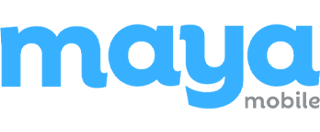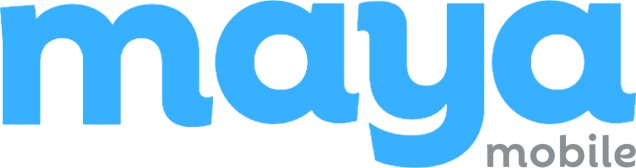You’re about to activate eSIM on your Apple device, and you just want it to work.
No surprises. No cryptic errors. No wasted time jumping between settings and carrier apps.
Here’s what most people miss: eSIM activation isn’t just about the steps on your screen. It’s about whether your device, your plan, and your carrier are in sync. Miss one detail, and the whole thing stalls, no signal, no setup, no clear fix.
This guide walks you through what actually matters. From iPhone to Apple Watch, we’ll cover:
- What to check before you even start
- The exact steps to activate eSIM
- What to do if it fails or stalls
- How to switch or transfer eSIMs without losing service
If you’re activating for the first time or fixing a setup that didn’t go as planned, this is the process that works.
Let’s get into it, starting with what to check before activation
Which Apple Watch Models Support eSIM
Before activating eSIM on your Apple Watch, it’s critical to verify if your model actually supports cellular functionality. Not all Apple Watch variants come with eSIM capability. Apple uses the term “GPS + Cellular” to indicate models with embedded SIM (eSIM) support.
Here’s a detailed breakdown.
Apple Watch Models That Support eSIM
| Series | Supported eSIM Variant | Notes |
| Apple Watch Series 3 | GPS + Cellular only | Cellular support is available in select regions |
| Apple Watch Series 4 | GPS + Cellular only | eSIM must be activated via iPhone pairing |
| Apple Watch Series 5 | GPS + Cellular only | Dual-frequency LTE support |
| Apple Watch Series 6 | GPS + Cellular only | Wider carrier support |
| Apple Watch SE (1st & 2nd Gen) | GPS + Cellular only | Budget option with full eSIM support |
| Apple Watch Series 7 | GPS + Cellular only | Fast pairing with iOS 15+ |
| Apple Watch Series 8 | GPS + Cellular only | 5G not supported; LTE only |
| Apple Watch Ultra / Ultra 2 | All models | Always includes eSIM |
| Apple Watch Series 9 | GPS + Cellular only | Improved battery efficiency on LTE |
🛑 GPS-only models do not include an eSIM chip. They cannot connect to cellular networks independently and will not show a “Set Up Cellular” option during pairing.
How to Check If Your Apple Watch Supports eSIM
You don’t need the original packaging or receipt. You can verify eSIM support in under 30 seconds using your iPhone:
- Open the Watch app on your paired iPhone
- Tap My Watch → Cellular
- If you see the option “Set Up Cellular,” your Apple Watch supports eSIM
- If this option is missing, your watch is a GPS-only model with no cellular capability
| Bought a used or secondhand Apple Watch? Go to Settings → General → About → Model, then search the model number on Apple’s official support site to confirm if it’s a GPS + Cellular version. |
Check Carrier and Regional Support Before You Activate
Even if your Apple Watch supports eSIM, activation will fail unless your carrier and region fully support cellular plans for wearables. Most activation issues are not due to the hardware, but to missing or incompatible network support.
Before You Begin, Confirm the Following:
- Your carrier offers Apple Watch cellular plans (often branded as NumberShare, One Number, or Companion Line).
- Your iPhone and Apple Watch must be on the same carrier. Cross-carrier pairing is not supported.
- The carrier must support eSIM activation specifically for Apple Watch, not just for smartphones.
- Your country or region must be on Apple’s official list of supported locations for Apple Watch cellular service.
Apple maintains a global carrier list that’s updated regularly. Check it to confirm both carrier availability and model compatibility before attempting setup.
Why This Matters Before Activation
When you attempt to activate eSIM on an Apple Watch without proper carrier or regional support, you will likely face:
- Activation failure or no option to set up cellular
- Inconsistent or misleading error messages
- Delays due to unsupported plans or incompatible configurations
- Avoidable interactions with carrier support that offer no resolution
Verifying these requirements ahead of time ensures a smooth activation process and prevents unnecessary troubleshooting.
Also Read: Role of esim in Improving IoT Device Management and Reduces Downtime
How to Activate eSIM on Apple Watch (The Only Process That Works)
Activating eSIM on a GPS + Cellular Apple Watch is essential to enable mobile data, calls, and messaging without relying on a nearby iPhone. The process only works when the device, carrier, and iPhone are properly aligned.
Any mismatch in compatibility or account setup will prevent activation. Below is the correct method to activate eSIM and avoid common pitfalls.
Prerequisites (Don’t Skip These)
Before you begin, ensure the following:
- Your Apple Watch is a GPS + Cellular model
- Your iPhone is on the latest iOS version
- Your carrier supports Apple Watch eSIM plans (check Apple’s official list)
- Your iPhone and watch are on the same carrier account
If any of these don’t check out, activation will fail.
Step-by-Step Activation Process
- Pair your Apple Watch with your iPhone, if not already done.
- On your iPhone, open the Watch app.
- Go to the My Watch tab, then tap Cellular.
- Tap Set Up Cellular.
- This will redirect you to your carrier’s provisioning interface.
- Log in to your carrier account.
- Follow the prompts to add a new plan for your Apple Watch.
- Some carriers require a separate wearable plan or add-on. Confirm billing details if asked.
- Wait for the carrier to complete provisioning.
- This typically takes under 5 minutes, though some carriers queue it for later activation.
- Once completed, return to the Watch app > Cellular and confirm the plan is active.
- On your Apple Watch, go to Settings > Cellular to confirm signal availability.
Also Read: Understanding WiFi Assist: How It Works and When to Use It
What You Can Expect After Activation
- Your watch can now send and receive calls, texts, and data independently.
- The iPhone no longer needs to be nearby for cellular functions to work.
- You can use services like Apple Music streaming, Maps, Siri, and third-party apps over LTE.
If You Don’t See “Set Up Cellular”
This means one of the following is true:
- Your Apple Watch is a GPS-only model (not compatible)
- Your carrier doesn’t support eSIM for wearables
- Your iPhone and Watch are on different carriers or unsupported plans
To resolve: confirm hardware compatibility, check with your carrier, and ensure your iPhone plan allows pairing with a wearable.
Troubleshooting eSIM Activation on Apple Watch
Most issues come down to the carrier, not your watch. Here’s how to deal with the problems that actually matter.
Can’t Complete Setup?
That generic “Unable to Complete Cellular Setup” message usually means your carrier account isn’t ready, either billing isn’t right, or their servers are lagging.
What to do
- Try again later (off-peak hours work better)
- Remove any previous plan in the Watch app → Cellular → Remove Plan
- Restart both devices and set them up again
- Still stuck? Call your carrier. Give them your watch’s EID (find it under Settings > General > About)
Calls Work, But No Data (or vice versa)
What’s going wrong
Your plan doesn’t fully support smartwatches, or carrier provisioning was incomplete.
What to do
- Confirm with your carrier that your plan supports smartwatch data
- Ask them to manually re-provision the line using your watch’s EID
- As a last resort, reset network settings on iPhone and re-pair your Apple Watch
Network Registration Failure: “No Service” or “Searching”
This means the setup finished, but the watch can’t connect. Usually poor signal, wrong LTE band, or a regional mismatch.
What works
- Go to iPhone → Settings → General → About → install any carrier update if prompted
- Check for local carrier outages
- Try setting up in a stronger signal area
- If the watch was bought overseas, check LTE band compatibility; it might not match your region
Most of this is carrier-related. Skip customer service scripts, ask for technical support, and give them your EID. Tell them you need the line reset and reprovisioned. That usually gets it resolved.
Advanced eSIM Management on Apple Watch: What You Should Know
Once eSIM is activated on your Apple Watch, there’s more you can do than most users realize. Apple offers advanced features that can make managing mobile plans smarter, especially if you travel often, juggle personal and work numbers, or want better control over battery usage.
Here’s what matters most.
Managing More Than One eSIM Profile
Your Apple Watch (GPS + Cellular, watchOS 8.5 or later) can store multiple eSIM profiles, though only one can be active at a time. This is useful if:
- You use separate carriers for personal and work
- You travel and need to switch to local data plans
- You temporarily test or use different carriers
You can switch profiles on the watch itself:
Settings > Cellular > Cellular Plans, or from the Watch app on your iPhone.
Each profile keeps its own settings, so switching doesn’t reset anything. You can move between plans without losing configurations.
Practical Battery Management for Cellular Use
When your watch uses a cellular connection, it uses more power than when it’s on Wi-Fi or Bluetooth. Apple Watch automatically prioritizes Wi-Fi when available, but in some situations, it’s worth taking control.
Tips to extend battery life during cellular use:
- Use Low Power Mode during long outdoor sessions
- Turn off cellular manually if you don’t need standalone access
- Disable Background App Refresh for non-critical apps
- Avoid constant streaming or GPS tracking when not essential
These small changes make a difference, especially when traveling, working out, or spending extended time away from a charger.
Choosing the Right Setup for How You Use Your Watch
| Setup Option | Best For | What to Know |
| Single eSIM | Day-to-day users with one mobile plan | Simple and stable. No switching required. |
| Multiple eSIMs | Travelers, dual-line users | Flexible, but requires manual switching. |
| Wi-Fi Priority Mode | Home, office, or stable environments | Automatically saves battery by using Wi-Fi first. |
| Cellular-Only Mode | Hikes, travel, or when away from the iPhone | Useful, but drains battery faster—use selectively. |
Relying on cellular, Apple gives you more control than most people use. Knowing how to manage multiple profiles and optimize power settings helps you get more value out of your watch, especially if you’re using it beyond the basics.
Make eSIM Work Smarter with Mayamobile
eSIM activation on Apple Watch works best when you start with the right setup—compatible hardware, carrier support, and a clear plan. Most issues come down to missing one of those pieces. With the right approach, the process is quick and reliable.
For users who want more control, especially when traveling or managing multiple lines, Mayamobile offers a smarter way to stay connected. It lets you install eSIM plans instantly through their app or website, with no physical SIMs, no store visits, and no delays.
You can choose from a wide range of global data plans, switch between them as needed, and avoid roaming fees or carrier lock-ins. It’s a flexible option that works well with Apple Watch and other eSIM-enabled devices.
Once everything is set up, managing eSIM profiles and optimizing battery settings becomes part of normal use. Whether you’re using your watch for work, travel, or daily connectivity without your iPhone, a reliable eSIM setup makes all the difference.
Mayamobile helps make that possible, without the friction most users are used to.
Related Reads
FAQs on How to Activate eSIM on Apple Watch
Can I use my Apple Watch eSIM without an active iPhone plan?
In some cases, yes—but it’s not ideal. A few carriers allow standalone activation, but your watch still relies on being linked to an iPhone number for things like calls and messages. Without that connection, features are limited.
What happens to my eSIM if I upgrade to a new Apple Watch?
eSIM profiles are tied to the specific device. When you switch to a new Apple Watch, you’ll need to remove the eSIM from your old watch and set up a fresh one on the new device. It’s a quick process, but it isn’t automatic.
Can I share my iPhone’s data with my Apple Watch?
Yes. Most carriers treat the watch as an extension of your iPhone plan. That means your Apple Watch uses the same data allowance unless your carrier assigns separate data just for wearables. It depends on the plan.
Why does my Apple Watch eSIM work at home but not at work?
This usually comes down to signal differences. Some locations have stronger coverage or better building penetration than others. Your carrier might also use different frequency bands for smartwatch connections, which can vary by area.
Can I use my Apple Watch eSIM as a mobile hotspot?
No. Apple Watch doesn’t support hotspot functionality. The eSIM connection is only for the watch itself—it can’t share data with other devices like your phone or laptop.