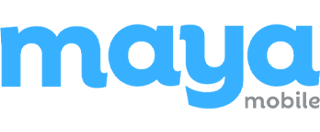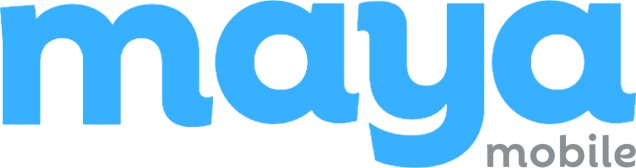Fed up with high roaming charges and the hassle of switching SIM cards or finding Wi-Fi every time you travel?
Staying connected shouldn’t be this complicated.
If staying online while traveling feels frustrating and expensive, many travelers face the same challenge.
If staying online while traveling feels frustrating and expensive, you’re not the only one facing it. Roaming fees, unreliable connections, and complicated SIM swaps waste your time and drain your wallet.
An eSIM hotspot changes that.
It’s fast, flexible, and doesn’t require you to touch a SIM tray. Whether you’re working remotely, uploading content, or just mapping your way around, this guide shows how to use an eSIM hotspot to stay connected, without paying extra.
Clear steps, real use cases, and everything you need to know before your next trip. No fluff. Just answers.
Does eSIM Support Hotspot? Here’s When It Works and When It Doesn’t
Yes, you can use an eSIM hotspot to share your mobile data. But it’s not automatic. Whether or not your device allows tethering depends on a few key factors:
- Your mobile plan must support hotspot use. Some eSIM providers restrict tethering or charge extra for it.
- Your device must support both eSIM and hotspot features. Most recent iPhones, Pixels, and Galaxy devices do, but older models might not.
- Local regulations in some countries may block or limit tethering, even if the eSIM works for regular data use.
Before you travel, check with your eSIM provider. Confirm that your plan allows hotspot sharing and that your destination doesn’t have restrictions.
In short, eSIM hotspot works if the provider, device, and location all support it.
How to Set Up an eSIM Hotspot on iPhone, Android, and Dedicated Devices?
Once your eSIM is active and your data plan supports tethering, turning your device into a hotspot takes just a few steps. Here’s how to do it based on the device you’re using:
iPhone (iOS 14 and Above)
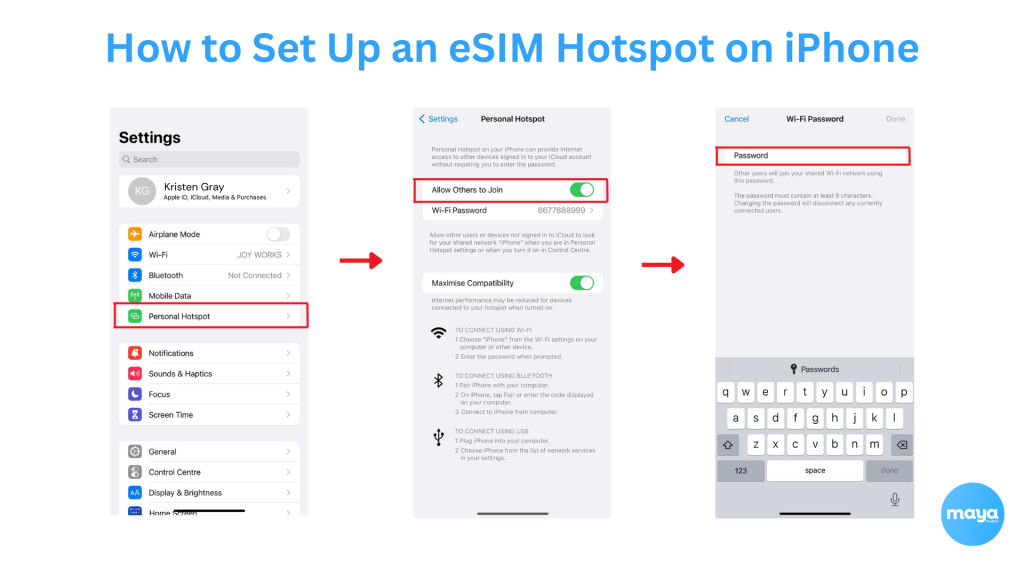
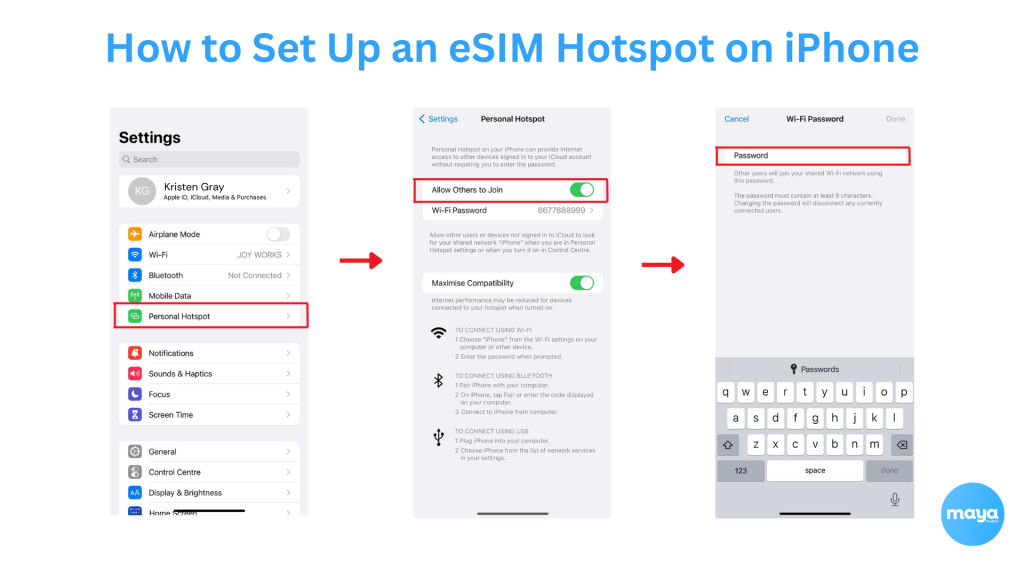
- Go to Settings.
- Tap Set Up Personal Hotspot.
- Toggle Allow Others to Join to ON.
- Set a password if needed.
Make sure your eSIM line is the active data line when sharing your hotspot.
Android (Stock Android / Samsung / Pixel)
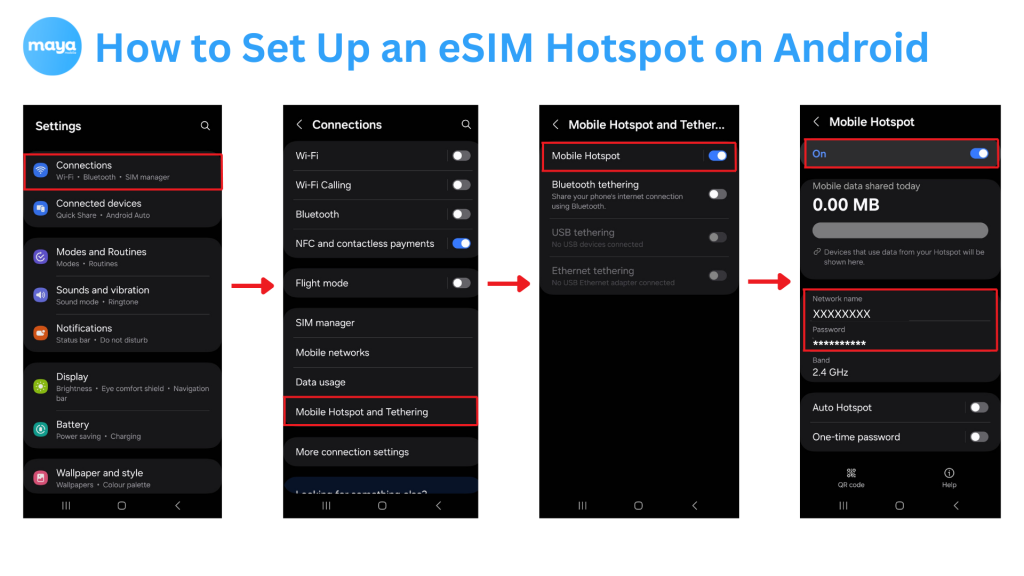
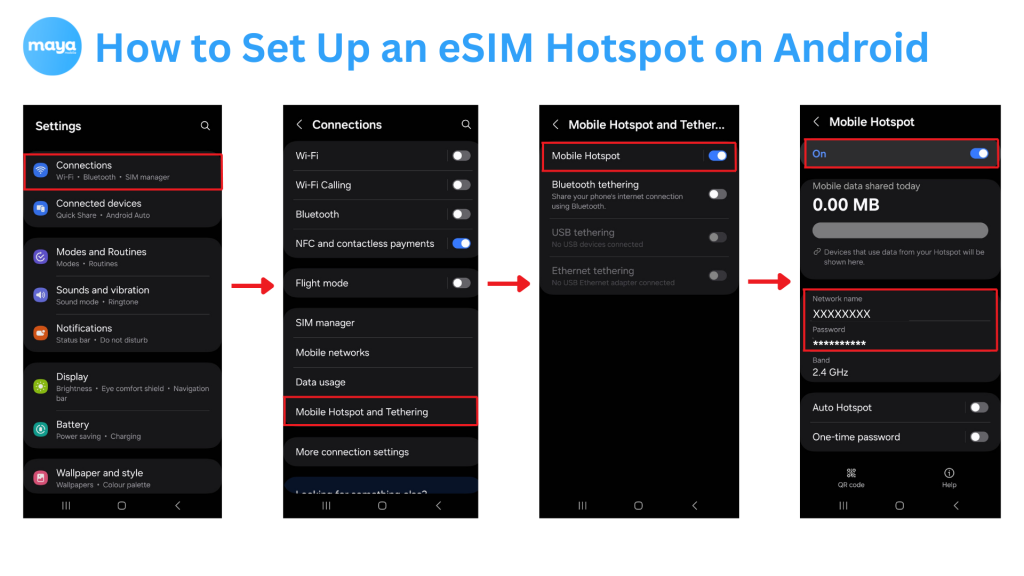
- Open Settings > Connections > Mobile Hotspot and Tethering.
- Tap Mobile Hotspot.
- Turn it ON and configure the hotspot name and password.
- Confirm that the eSIM is selected as the active SIM for mobile data.
Depending on the brand, the exact labels might vary slightly.
Dedicated eSIM Hotspot Devices
Some mobile hotspot devices (like GlocalMe or Netgear models) now support eSIM. These let you share data across multiple devices without using your phone.
- Insert your eSIM profile using the device app or web interface.
- Follow the manufacturer’s instructions to activate and broadcast the Wi-Fi signal.
These are ideal for travelers who need constant, reliable connectivity for multiple users or devices.
What Affects Your eSIM Hotspot Experience?
While eSIMs bring flexibility, a few factors can influence how well your hotspot performs. Understanding these will help you optimize your experience and avoid connectivity issues while traveling.
Carrier Restrictions and Plan Type
Not all eSIM data plans support tethering. Even if tethering is allowed, some providers may limit the amount of data or throttle speeds. Be sure to review your plan’s details. Some carriers may charge extra for hotspot usage.
Device Compatibility
Ensure your device supports both eSIM and hotspot functionality. While most newer iPhones, Androids (like Pixel and Samsung), and dedicated hotspot devices work well, older models or budget devices might not offer full hotspot capabilities.
Network Coverage and Speed
eSIM hotspot performance heavily depends on the network you’re connected to. In areas with spotty 4G or 5G coverage, your hotspot speeds can be much slower. Before relying on an eSIM hotspot, confirm that your destination has good network coverage from your eSIM provider. If 5G speeds are available, you’ll get faster data sharing.
Device Settings
If you’re sharing your eSIM’s data connection with multiple devices, keep in mind that too many connections can slow things down. Also, make sure that battery-saving modes aren’t limiting your data connection when using the hotspot.
How to Manage Data and Costs on an eSIM Hotspot?
An eSIM hotspot is a great way to stay connected without roaming fees, but it can quickly eat into your data allowance, especially if you’re streaming videos or working on multiple devices.
Here’s how to keep your data usage under control:
1. Track Data Usage
Most eSIM providers offer apps or dashboards where you can monitor your data usage. Set up alerts or limits so you’re notified before you hit your data cap. Keep an eye on your usage to avoid overage charges, which can be steep with some plans.
2. Limit High-Data Activities
Streaming, gaming, and downloading large files consume a lot of data. If you need to conserve your hotspot data, try to avoid these activities or switch to Wi-Fi when available.
3. Use Wi-Fi Assist (When Available)
On some devices, Wi-Fi Assist can automatically switch between Wi-Fi and cellular data, allowing you to use Wi-Fi as much as possible. This helps avoid unnecessary data consumption over the eSIM hotspot.
4. Use Bluetooth or USB Tethering
If you’re only connecting one device to the hotspot, consider using Bluetooth tethering or USB tethering instead of Wi-Fi. These methods consume less battery and can help reduce data usage by keeping your connection more stable.
5. Optimize Your Devices’ Data Settings
Make sure that apps and background services on your devices aren’t consuming data unnecessarily. For example, turning off automatic updates or cloud backups while using the hotspot can save significant data.
eSIM Hotspot vs Pocket Wi-Fi vs Local SIM: Which Is Best for You?
When deciding between an eSIM hotspot, pocket Wi-Fi, or a local SIM card, it’s important to consider your specific needs. Here’s a quick comparison of the three options:
| Feature | eSIM Hotspot | Pocket Wi-Fi | Local SIM Card |
| Convenience | No need to swap SIM cards or carry extra devices. | Requires carrying a separate device. | Requires SIM swapping at local stores. |
| Cost-Effectiveness | Competitive plans avoid roaming fees. | It can be expensive, especially for long rentals. | Cheap data plans, but limited to one country. |
| Data Sharing | Can connect multiple devices (phone, laptop, tablet). | Allows multiple devices to connect at once. | Only your phone, unless using it as a hotspot. |
| Global Reach | Can switch between multiple local carriers. | Coverage depends on the provider’s network. | Limited to the country you’re in. |
| Device Compatibility | Requires an eSIM-compatible device. | Compatible with most devices. | It works with any unlocked phone. |
| Network Coverage | Dependent on the eSIM provider’s coverage. | Reliable in cities but may lack coverage in rural areas. | Excellent in urban areas, weak in rural spots. |
| Ease of Use | Simple setup with no extra devices needed. | Easy to use, but requires carrying an additional device. | It is a quick setup, but it involves finding a local store. |
eSIM Hotspot and How Mayamobile Ensures Seamless Travel Connectivity
Using an eSIM hotspot is one of the best ways to avoid costly roaming fees and stay connected while traveling. With a simple setup, the ability to share data across multiple devices, and the flexibility to switch between local networks, it offers a convenient solution for modern travelers.
However, it’s important to ensure your plan supports tethering, check your device compatibility, and keep an eye on your data usage.
For hassle-free eSIM activation and reliable global coverage, Maya Mobile provides seamless solutions that make staying connected effortless, whether you’re on a short vacation or a long business trip.
Simplify your travel experience today and enjoy seamless connectivity without the roaming charges.
Related Reads
Accidentally Deleted eSIM? Here’s What to Do Next
Step-by-Step eSIM Troubleshooting Guide for Beginners
Troubleshooting and FAQs About eSIM Hotspots
1. Why is my eSIM hotspot not working?
- Disabled Tethering: Sometimes, the hotspot feature may not be turned on. Go to your settings and ensure the “Allow Others to Join” or “Wi-Fi Hotspot” toggle is switched on.
- eSIM Activation: Make sure your eSIM is activated and has a working data plan. Some plans require additional activation steps before you can use tethering.
- Network Issues: If you’re in an area with weak or no cellular coverage, your hotspot may not function properly. Try moving to a different location or check your network settings.
2. How do I know if my eSIM plan supports hotspot?
Not all eSIM plans allow tethering. Before purchasing a plan, check the provider’s terms or contact their customer support to confirm that hotspot usage is included. Many providers also allow you to enable or disable hotspot features from their app or web portal.
3. Why is my iPhone not showing personal hotspot on eSIM?
If personal hotspot isn’t showing on your iPhone, ensure your carrier has enabled it and your plan supports tethering. Restart both devices, and check that you have the latest iOS or iPadOS version installed for compatibility.
4. Why can’t I share my eSIM data across multiple devices?
Some eSIM providers limit the number of devices that can connect to a hotspot. If you’re unable to share your connection with multiple devices, consider reducing the number of devices connected or contact your eSIM provider for clarification on your plan’s limits.
5. Do you get charged for using a hotspot if you have unlimited data?
Using a hotspot with an unlimited data plan typically doesn’t incur extra charges. However, some carriers may limit speeds after reaching a certain data threshold or impose restrictions on hotspot usage. Always check your plan’s terms for specifics.